Configure the Sooqr Connect extension
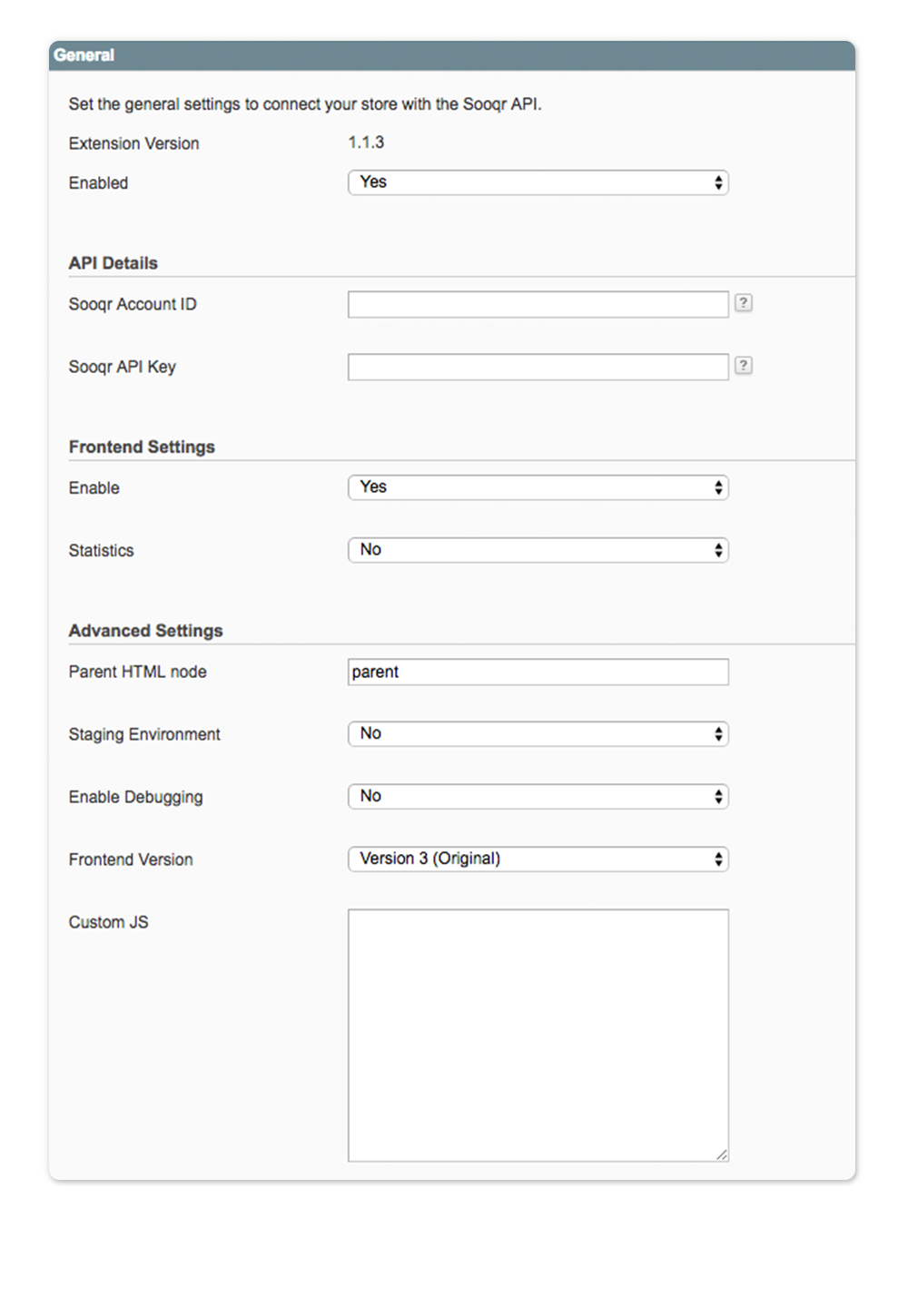
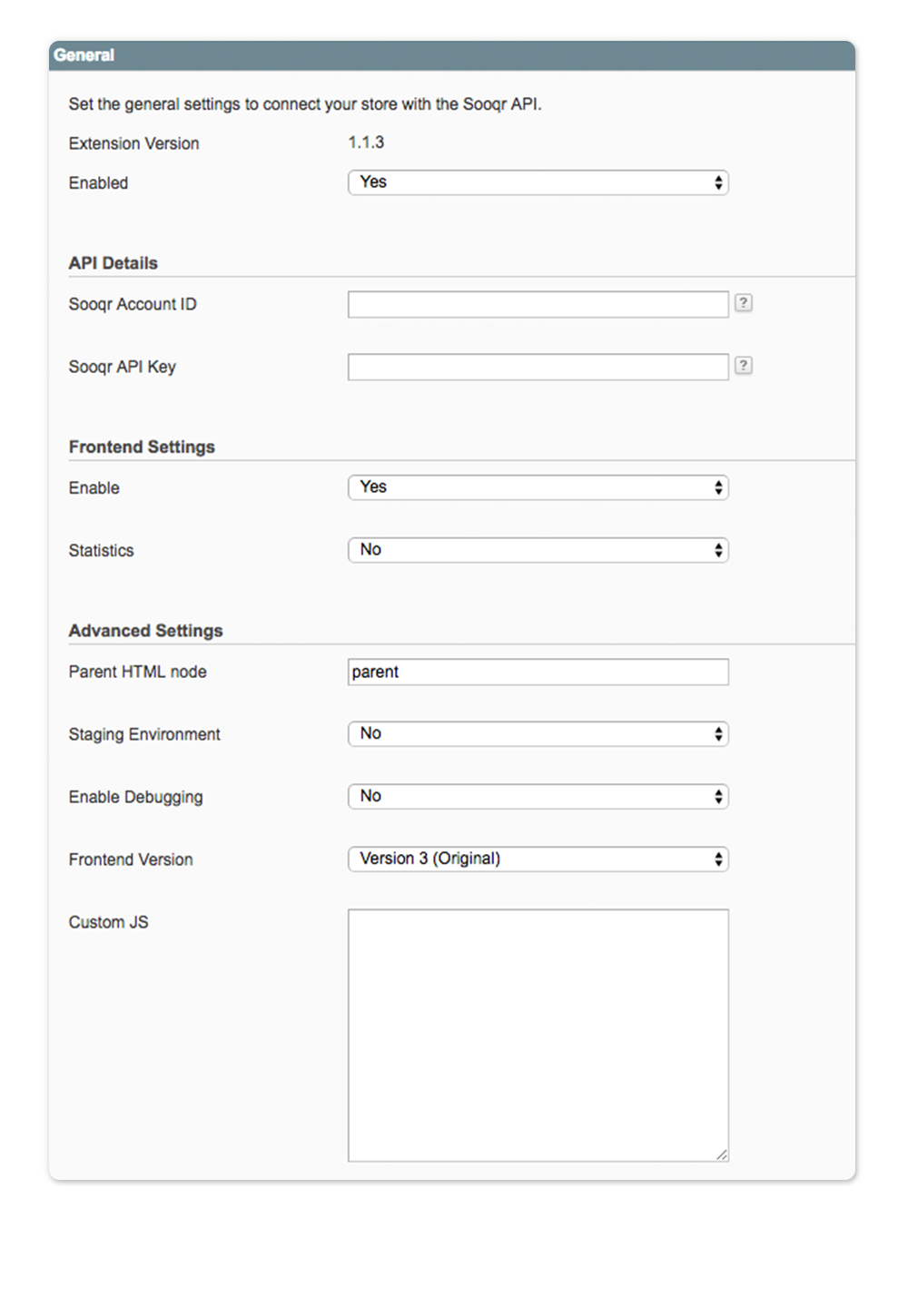
the Sooqr API. Here you can see the version of the Sooqr Connect and activate the extension.
Sooqr Account ID
You can find your Sooqr Account ID in your Sooqr account, you can find the link in the information box at the top of the extension page.
Sooqr API KEY
You can find your Sooqr API key in your Sooqr account, you can find the link in the information box at the top of the extension page.
General: Frontend Settings
Enable
Activate or de-activate the Sooqr Search in the frontend.
Statistics
Gain data by using the Sooqr Statistics.
General: Advanced Settings
Parent HTML Node
Set the parent HTML node of your theme when needed.
Staging environment
Set to yes when your using the Sooqr Search on your staging or development environment.
Enable debugging
Set to yes to activate the debug mode.
Frontend Version
Select the frontend version of the Sooqr Search in your frontend.
Custom JS
If needed you can insert custom JS here.
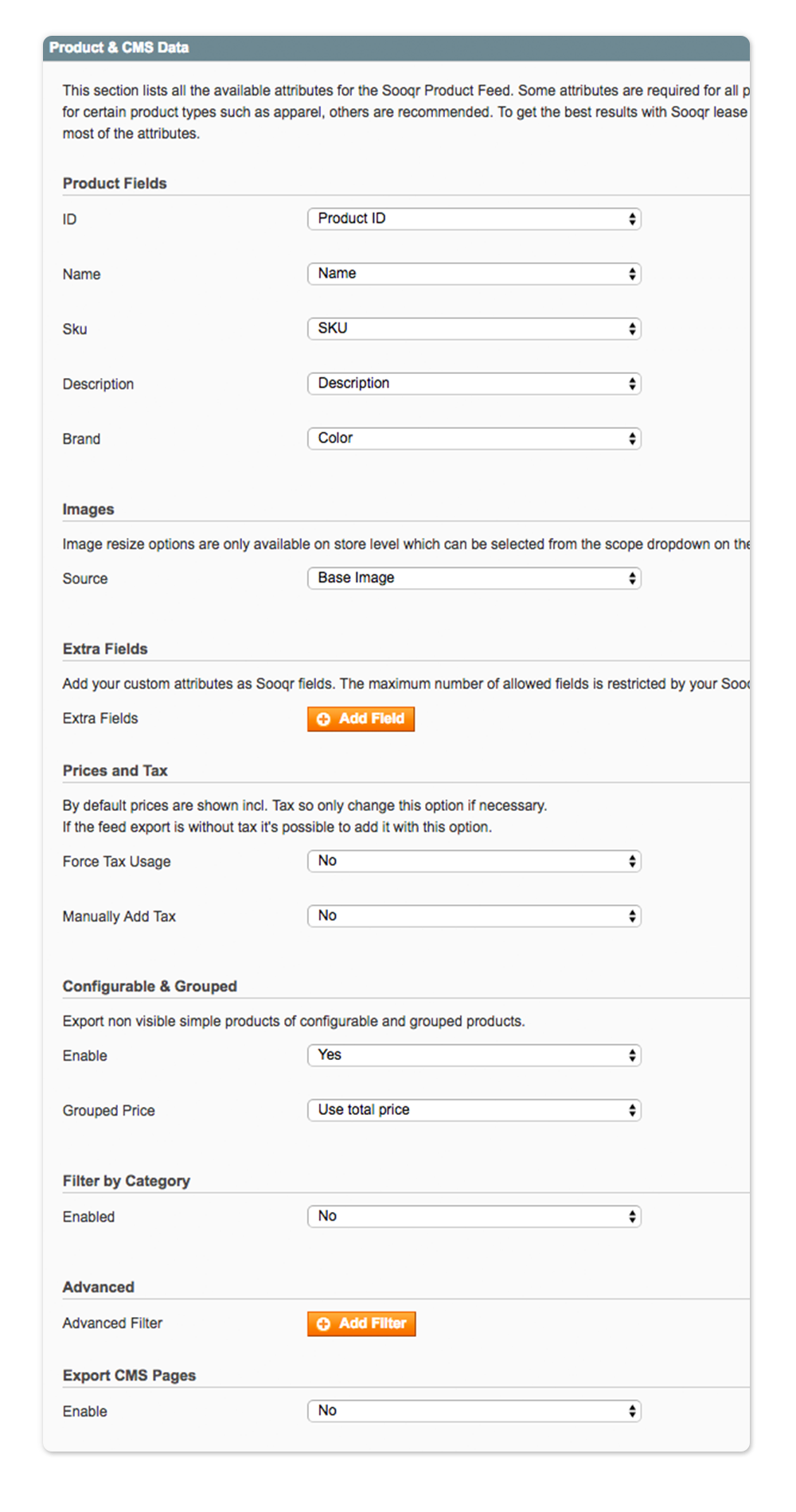
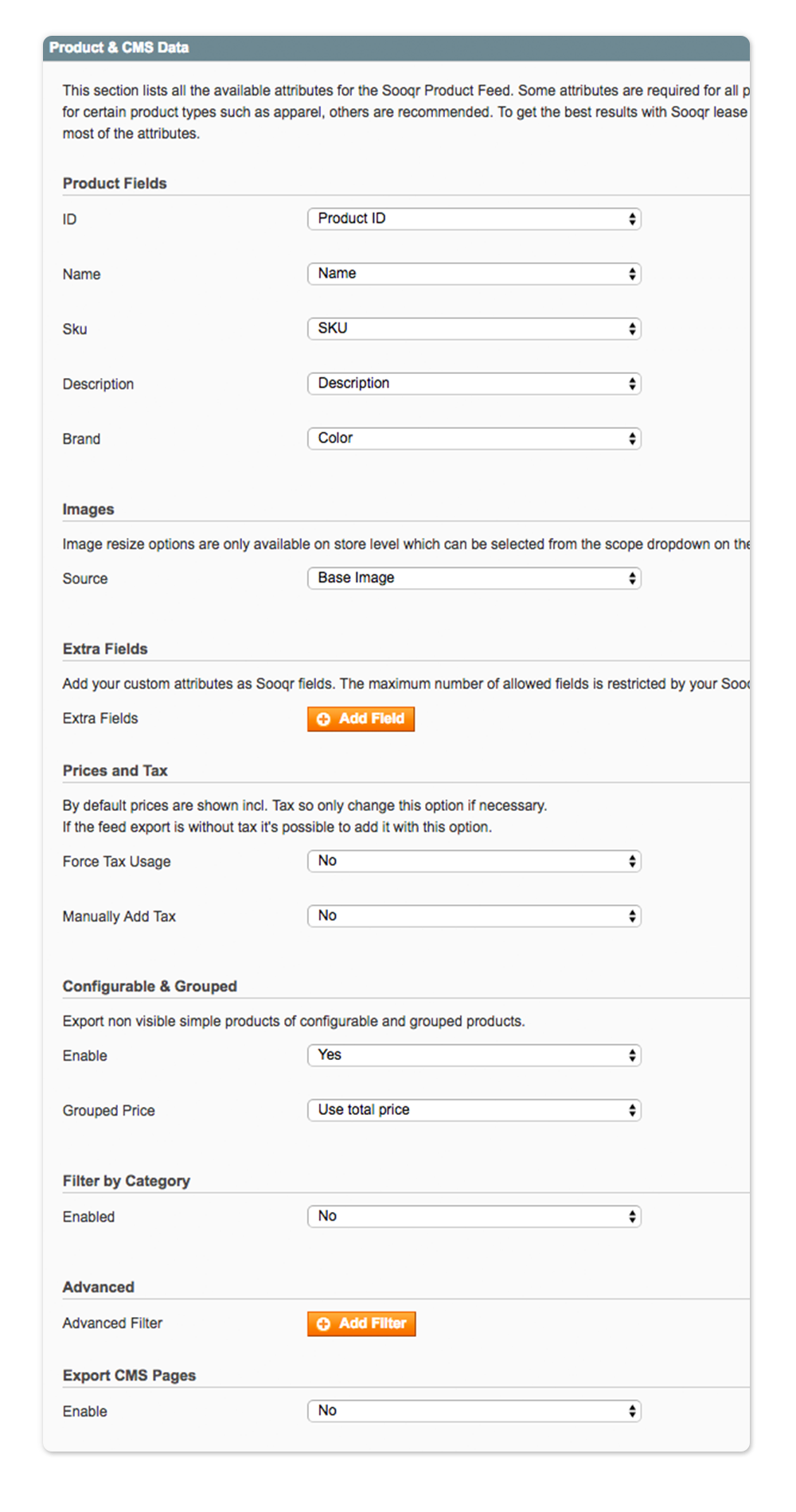
This section lists all the available attributes for the Sooqr Product Feed. Some attributes are required for all products and some are required for certain product types such as apparel, others are recommended. To get the best results with Sooqr lease make sure that you provide most of the attributes.
Product Fields
ID
Set the Product ID attribute of your products.
Name
Set the name attribute of your products.
SKU
Set the SKU attribute of your products.
Description
The description is a required field for the feed. Select the attribute that is using this value.
Brand
Set the brand attribute of your products.
Images
Set the way of image handling. Image resize options are only available on store level which can be selected from the scope dropdown on the left top of this page.
Extra Fields
Add your custom attributes as Sooqr fields. The maximum number of allowed fields is restricted by your Sooqr subscription.
Prices and tax
By default prices are shown incl. Tax so only change this option if necessary.
If the feed export is without tax it's possible to add it with this option.
Configurable & Grouped
Enable
Set to yes to export non visible simple products of configurable and grouped products.
Grouped Price
Set the calculation method when there is a grouped product in the feed.
Filter By Category
Enable the Filter by Category setting to exclude or include certain categories.
Select Include by Category to open the category area and select the categories to include.
Select Include by Category to open the category area and select the categories to exclude.
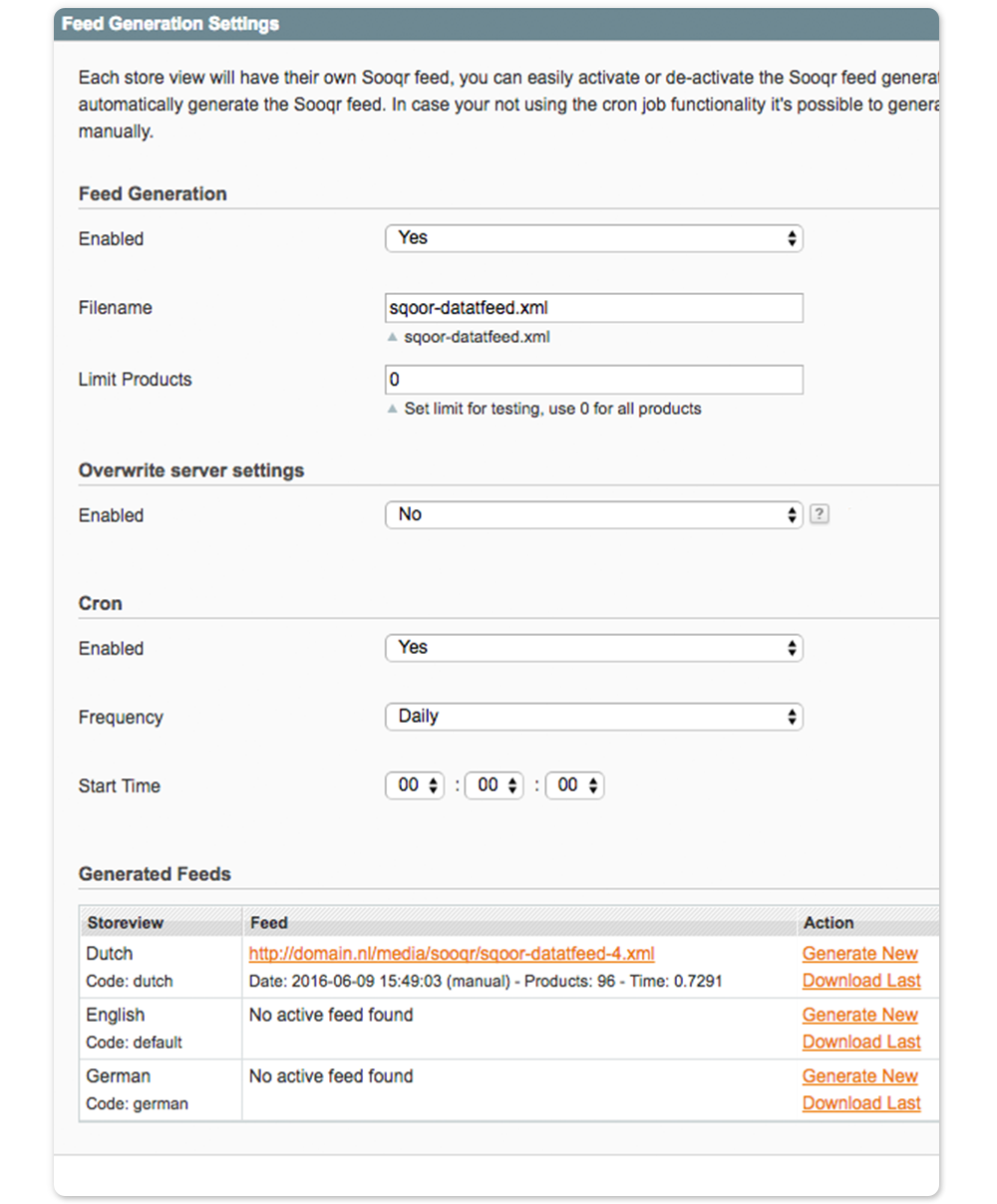
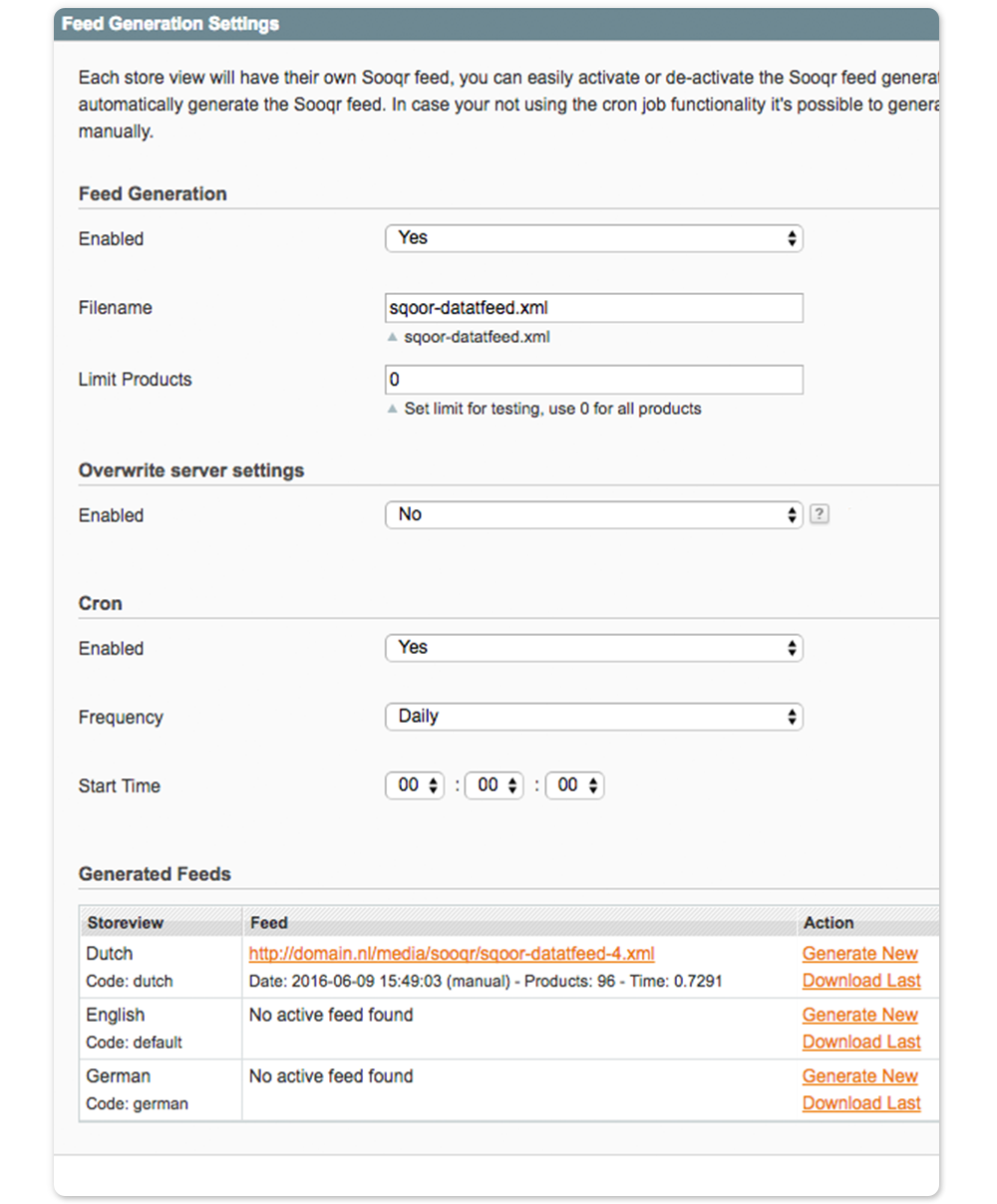
Each store view will have its own Sooqr Connect feed. You can easily activate or de-activate the Sooqr Connect feed generation on the store level or automatically generate the Sooqr Connect. In case you are not using the cronjob functionality, it is possible to generate the Sooqr Connect feed manually.
Feed Generation
Select if you wish to generate the Sooqr Connect feed and the Filename.
Overwrite Server Settings
Set to yes to overwrite the maximum amount of memory in bytes that a script is allowed to allocate, eg: 1024M and the maximum time in seconds a script is allowed to run before it is terminated by the parser, eg: 300 (for 5 minutes).
Cron
You can use the automatic generate functionality.
This uses your Magento Cronjob. A cronjob is a daemon which continues running and gets activated at a certain interval (time period). Please ensure that your default Magento Cron is working. If not, please contact your hosting company for help.
Generated Feeds
After generating the feed they are visible in this field separately on store levels. The date and number of products is shown below the XML link.
