How to configure the Google Product Review Feed
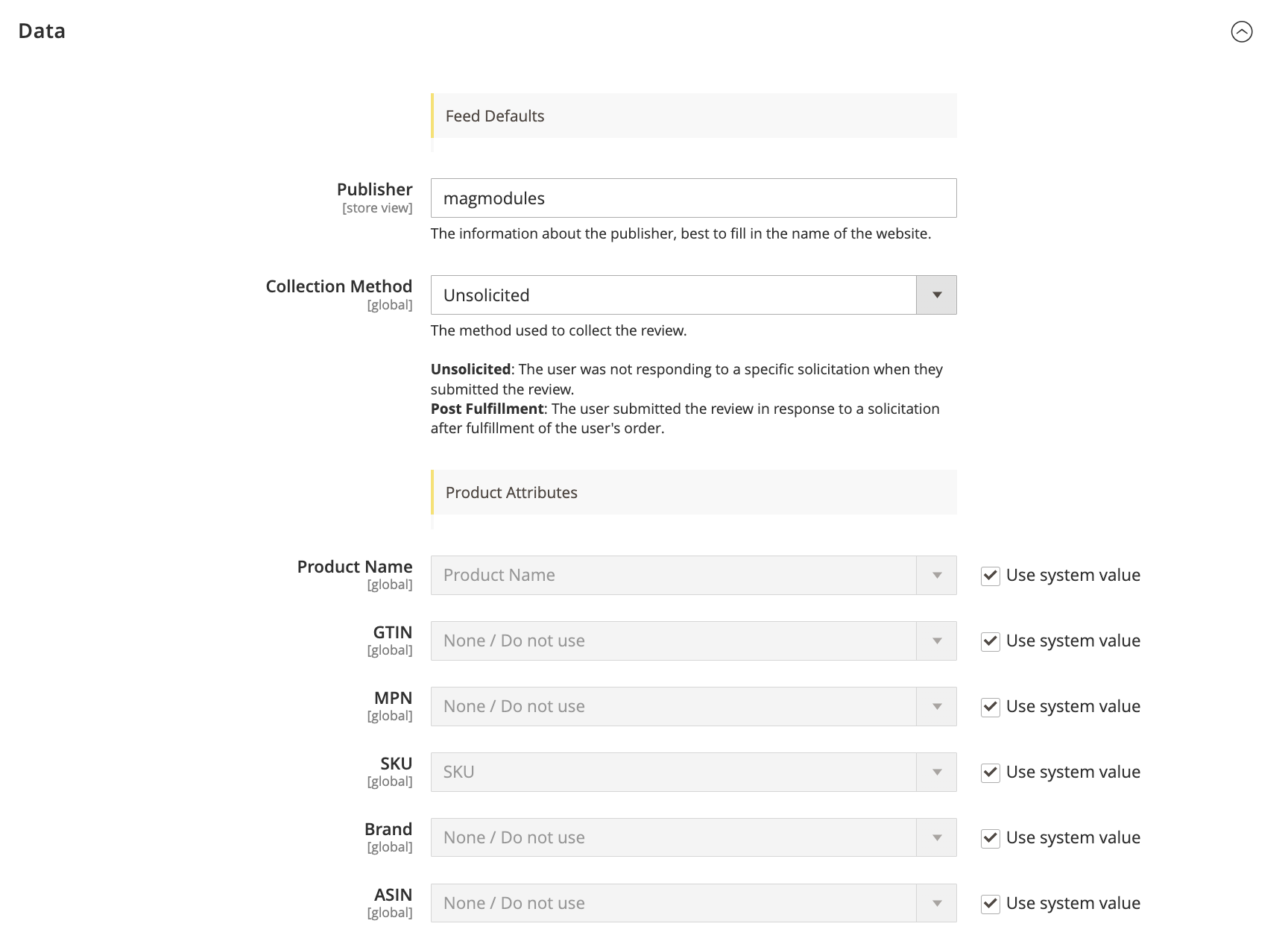
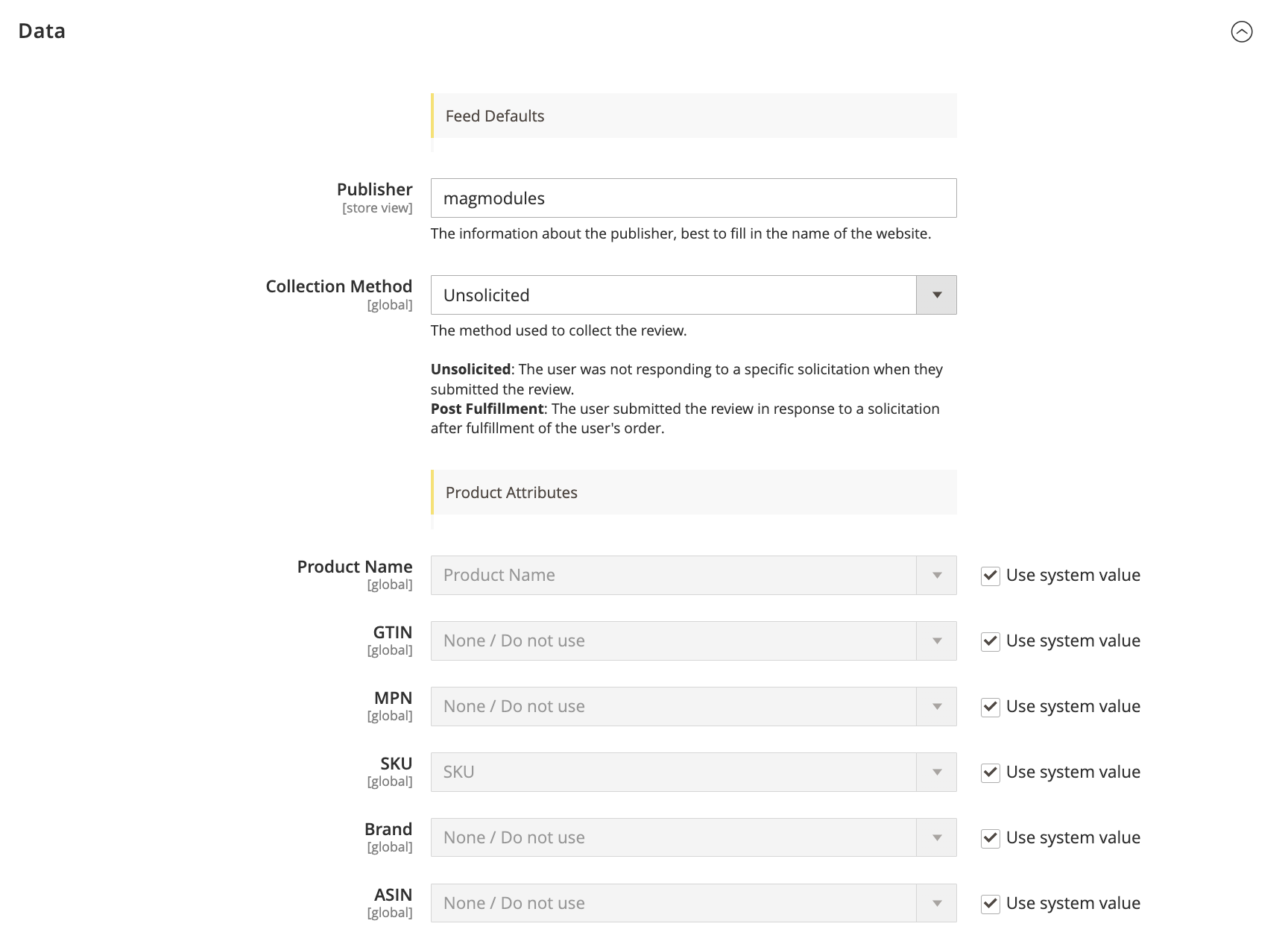
Feed Defaults:
- Publisher: Enter the name of your website or organization (e.g., magmodules). This will be used to identify the review source.
- Collection Method: Select how reviews are collected:
- Unsolicited: The user submitted the review independently without any specific request.
- Post Fulfillment: The review was submitted in response to a post-purchase request (recommended for verified product reviews).
Product Attributes Mapping:
Map product attributes to match Google’s product feed requirements. Use Magento’s system values or customize them as needed:
- Product Name: Select the product name attribute. (Recommended: Magento’s default product name field.)
- GTIN (Global Trade Item Number): Choose this if your products have GTIN values (leave as None if not applicable).
- MPN (Manufacturer Part Number): Set this if applicable, or leave as None if your products do not require MPN values.
- SKU: Map this to the product’s SKU (system default recommended).
- Brand: Assign this field if your products are brand-specific. If not needed, leave as None.
- ASIN (Amazon Standard Identification Number): Only configure this if relevant; otherwise, leave it as None.
Tip:
Ensure that key product identifiers (GTIN, MPN, SKU, or Brand) are correctly mapped if required by Google, as this data affects the validation of product reviews within the Merchant Center.
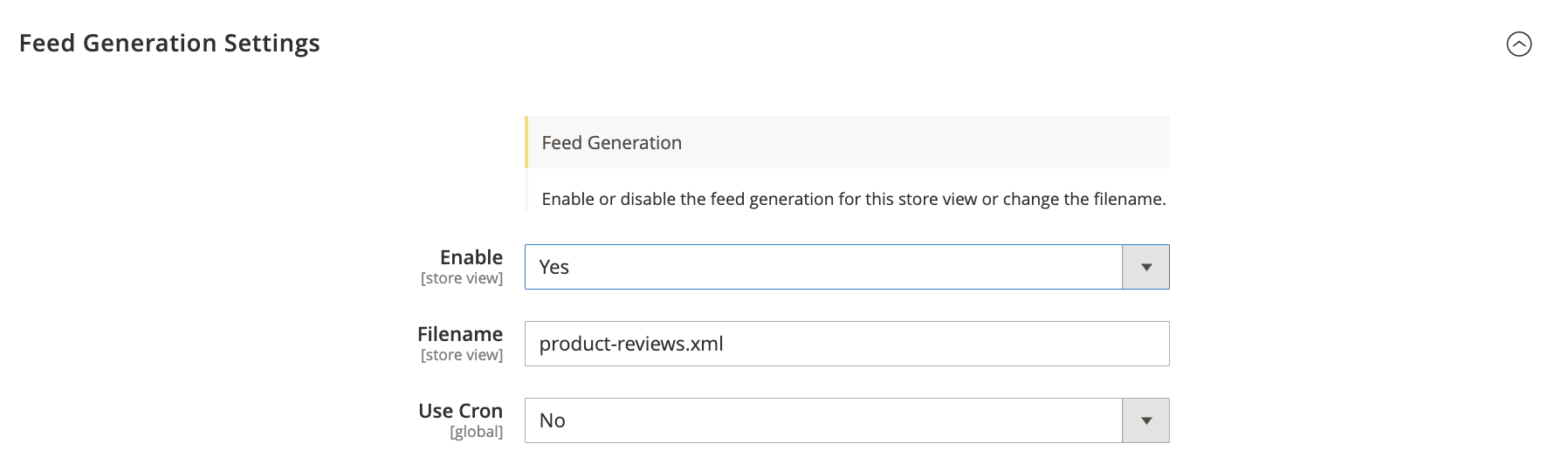
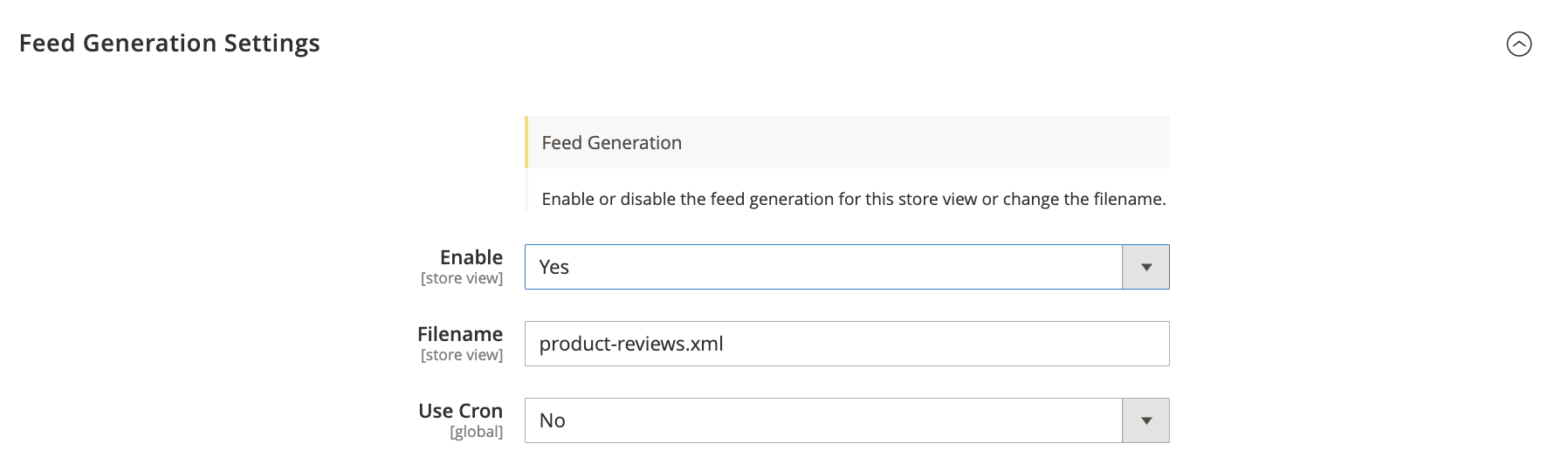
1. Enable (Store View)
Yes/No: Choose whether to enable or disable automatic feed generation for the selected store view.
Recommended: Set to Yes to ensure that review data is regularly updated and exported.
2. Filename (Store View)
Define the output file name: Set the name of the generated review feed file (e.g., product-reviews.xml).
Tip: Use a clear and recognizable filename, especially if managing multiple feeds or store views.
3. Use Cron (Global)
Yes/No: Select whether to use Magento’s cron job system to schedule automatic feed generation.
Recommended: Set to Yes for automated updates, ensuring your feed stays current without manual intervention.
Note: If set to No, you will need to manually generate the feed when updates are needed.
Conclusion
Once configured, this setup ensures that your product review feed is automatically generated, keeping your review data accurate and up to date for Google’s Merchant Center.
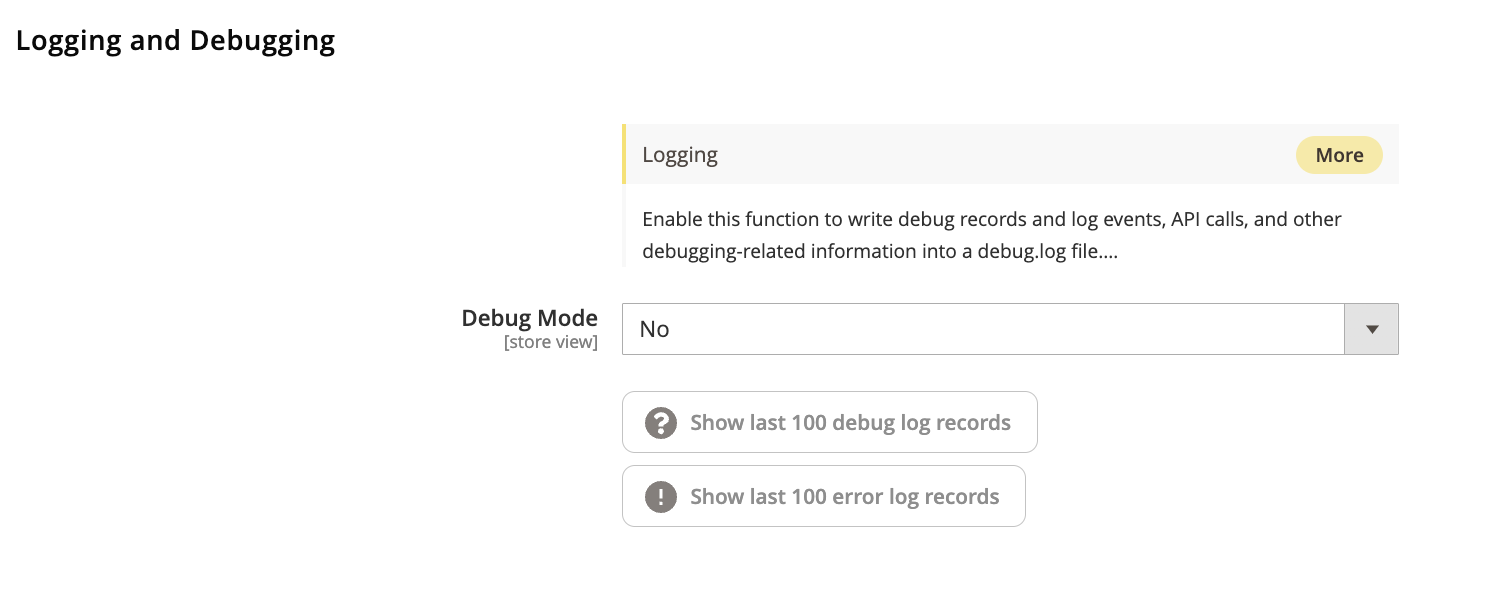
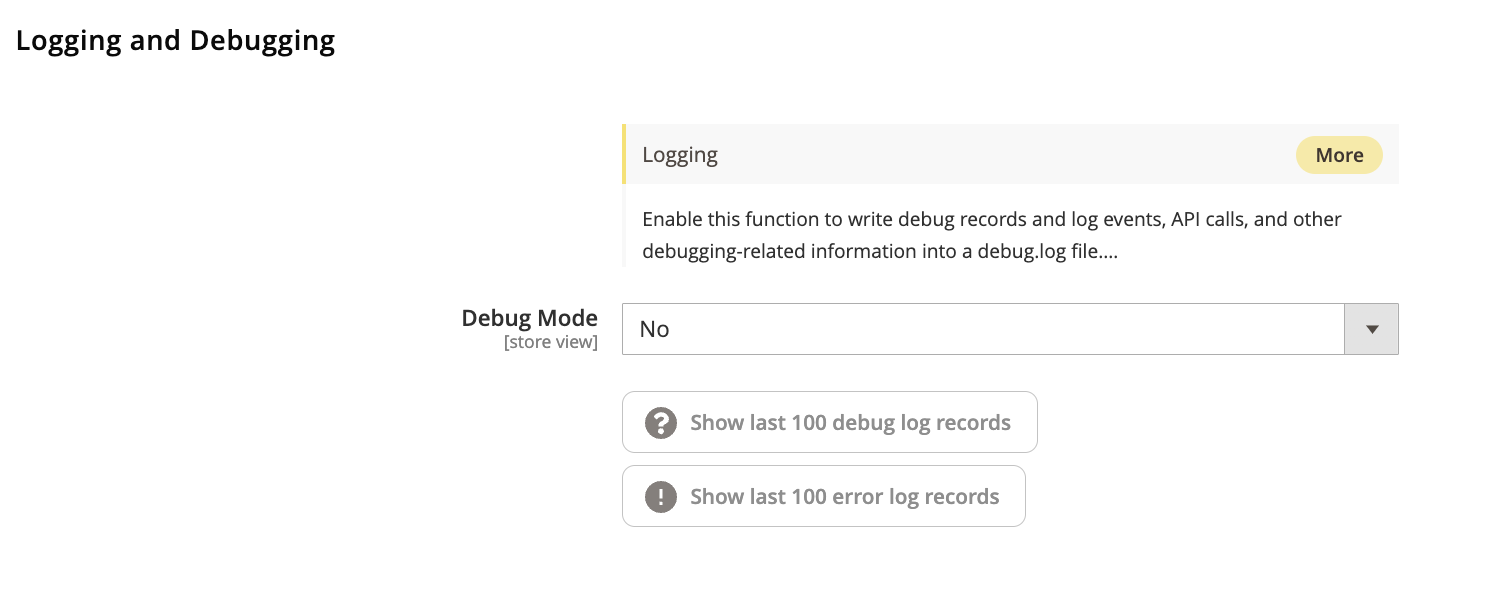
1. Debug Mode (Store View)
Yes/No: Enable or disable debug mode for the selected store view.
When enabled: Magento will log API calls, events, and other debug-related data in the debug.log file.
Recommended: Set to No during normal operations to avoid large log files. Enable only for troubleshooting or debugging issues.
2. Viewing Logs
You can view the logs by selecting one of the following options:
- Show last 100 debug log records: Displays the most recent entries from the debug log.
- Show last 100 error log records: Displays the most recent error log entries.
Tip:
It’s best to monitor logs periodically and clear them when necessary to avoid performance issues due to large log files.
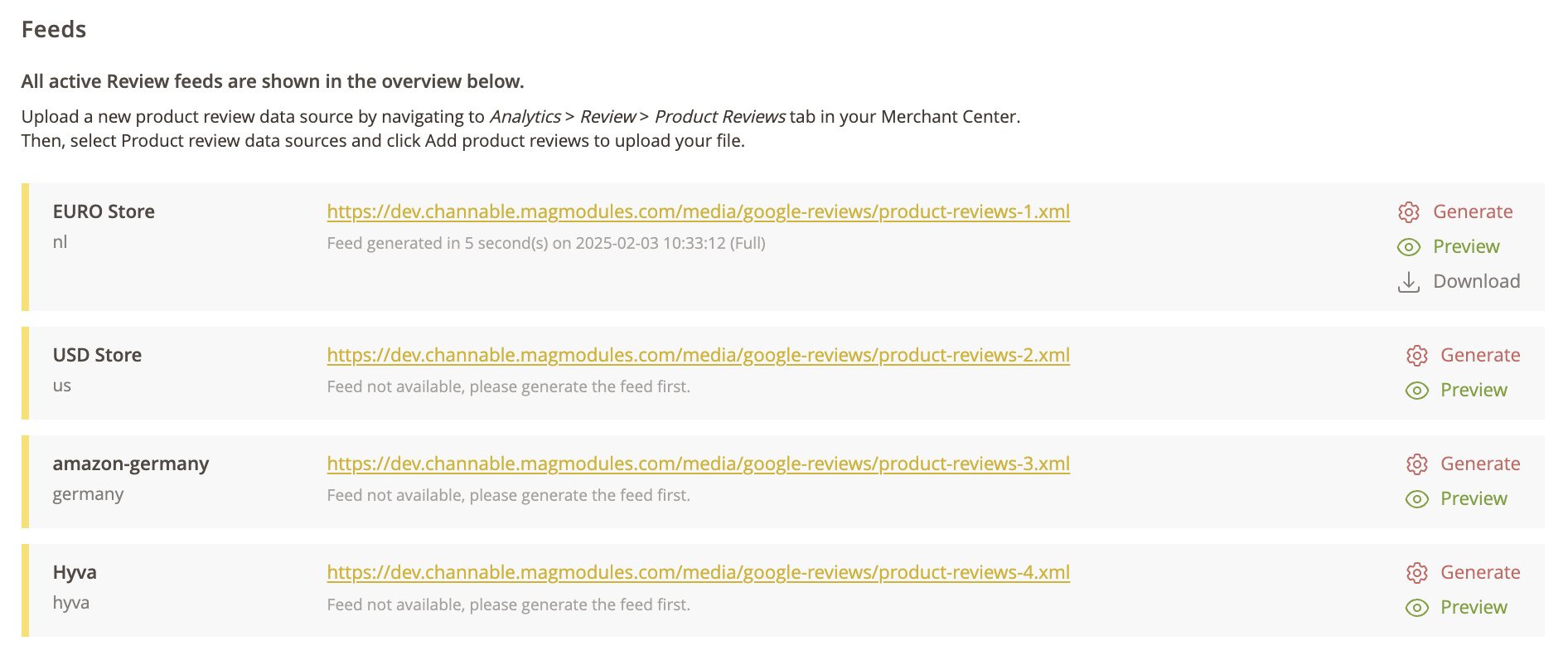
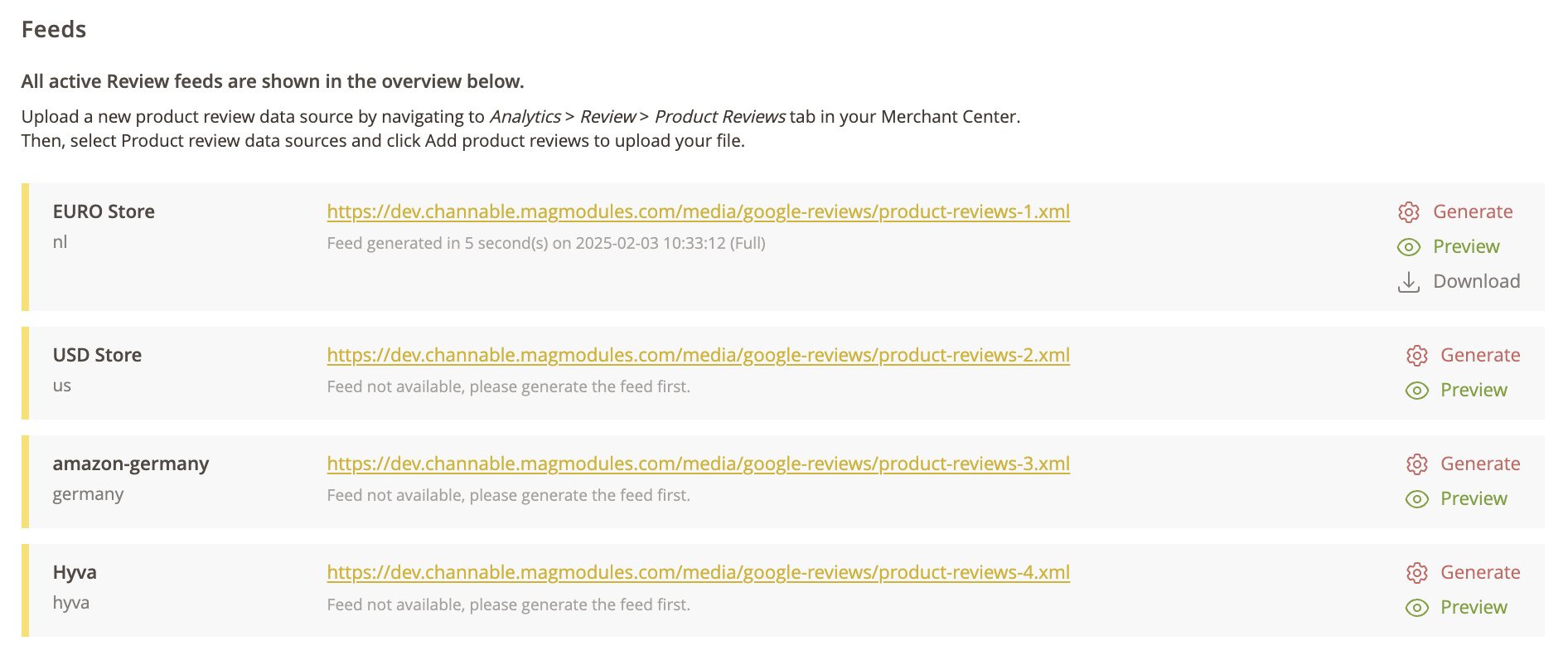
1. Overview of Active Review Feeds
All active product review feeds are displayed in this overview. Each feed corresponds to a specific store view, with options to preview, download, or regenerate the feed as needed.
To upload a new product review data source: Navigate to Analytics > Review > Product Reviews tab in your Merchant Center. Then, select Product review data sources and click Add product reviews to upload your file.
2. Actions Available
- Generate: Manually trigger feed generation if automatic generation is disabled or if you need to refresh the data.
- Preview: View the current state of the feed before uploading it to the Merchant Center.
- Download: Download the XML file for review or backup purposes.
