Configure the product review reminder invitation profile
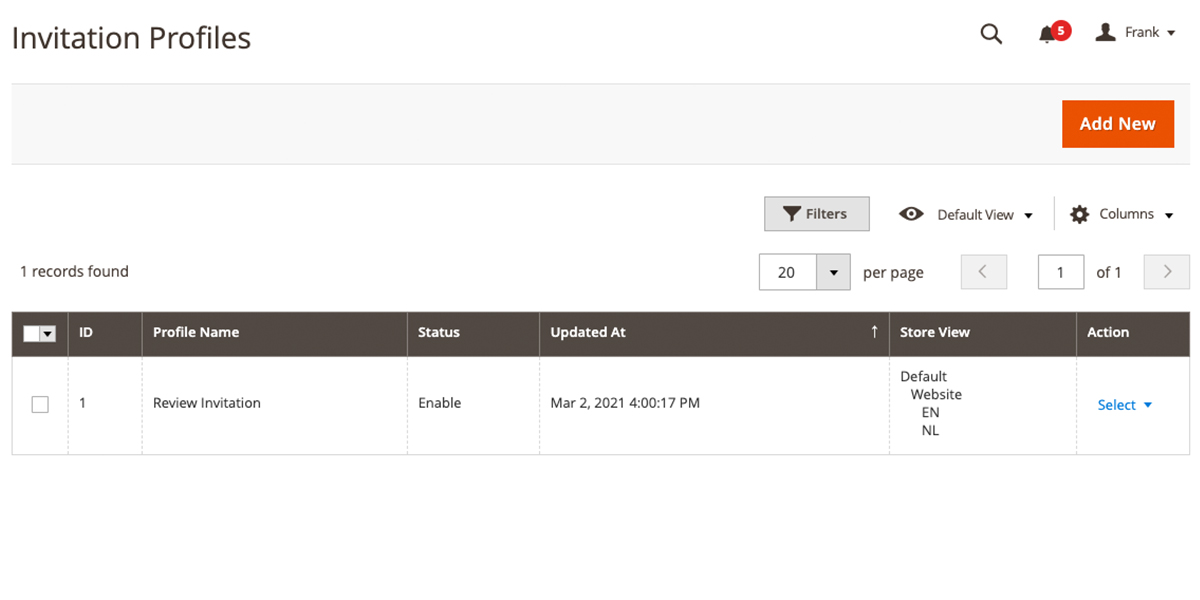
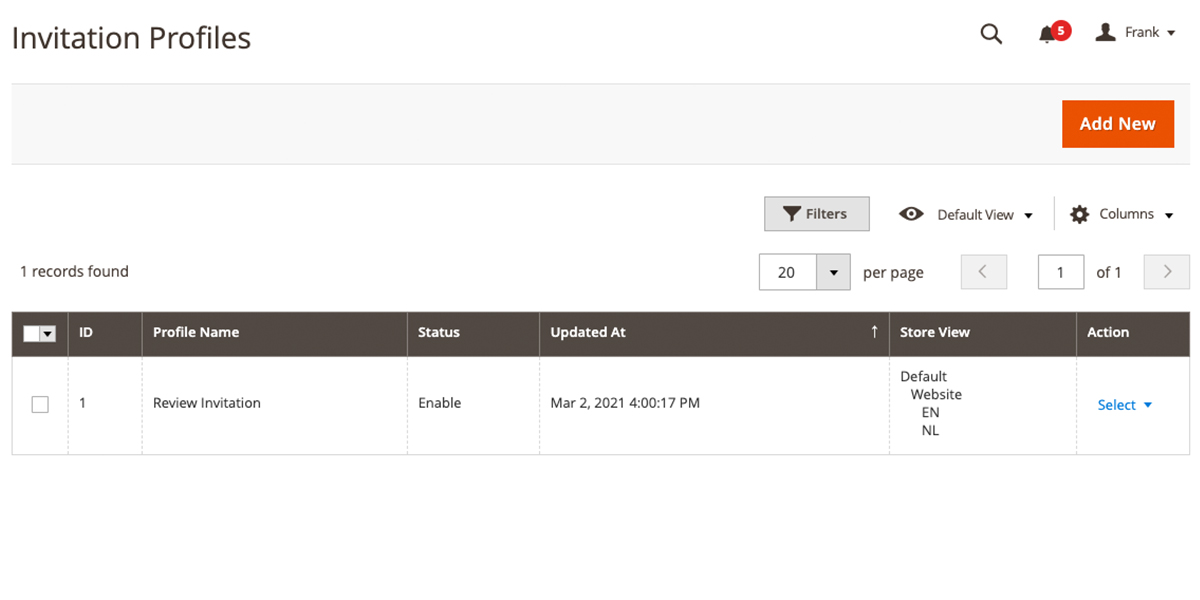
Locate this Grid by navigation to Marketing; Review Reminder; Invitation Profiles.
You can add an unlimited number of profiles, in this way you can diverse the different profiles into categories, client groups, store-views, or other variables.
For example, you can think about a different e-mail reminder for different product categories so the tone of voice and the introduction is always appropriate.
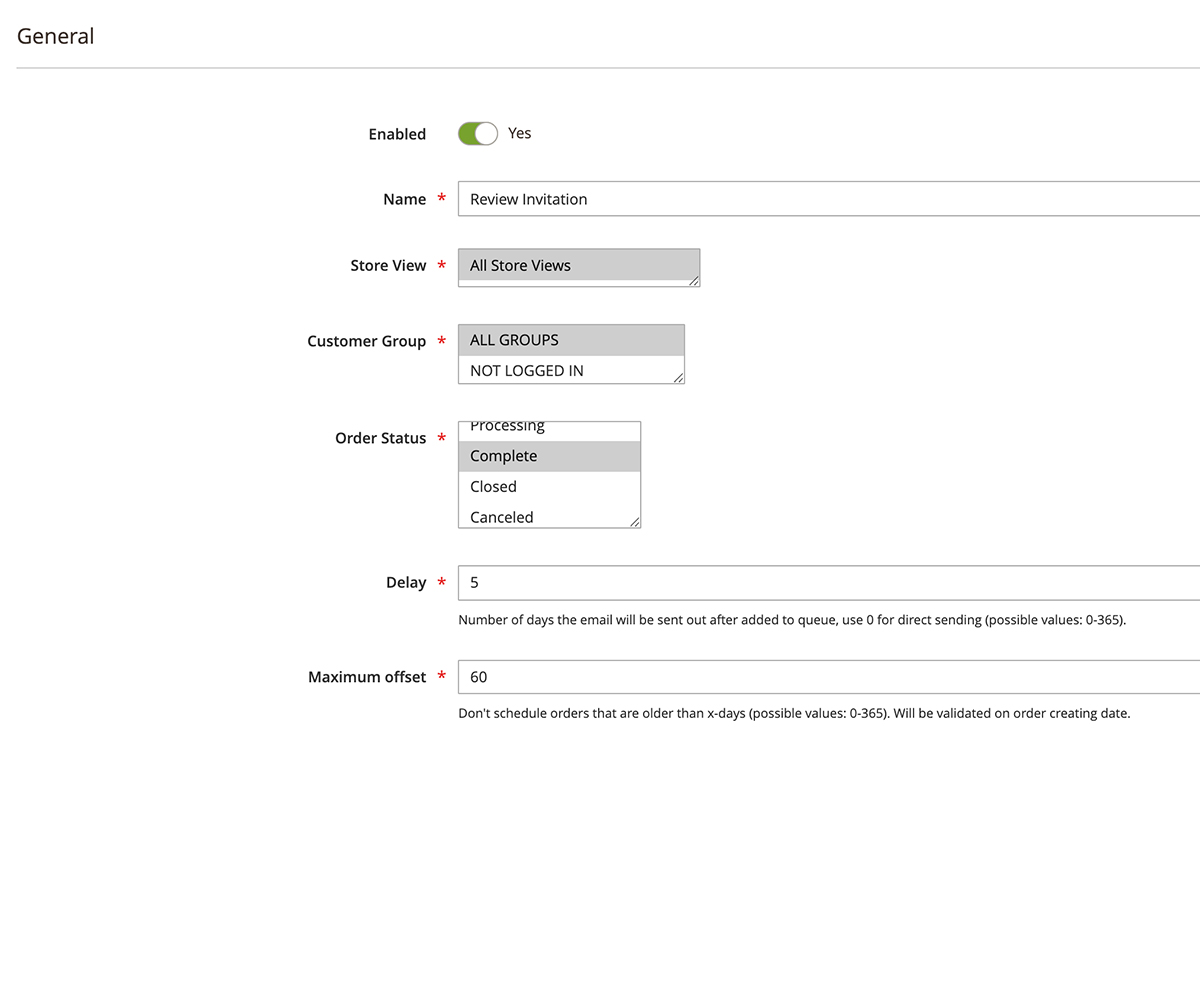
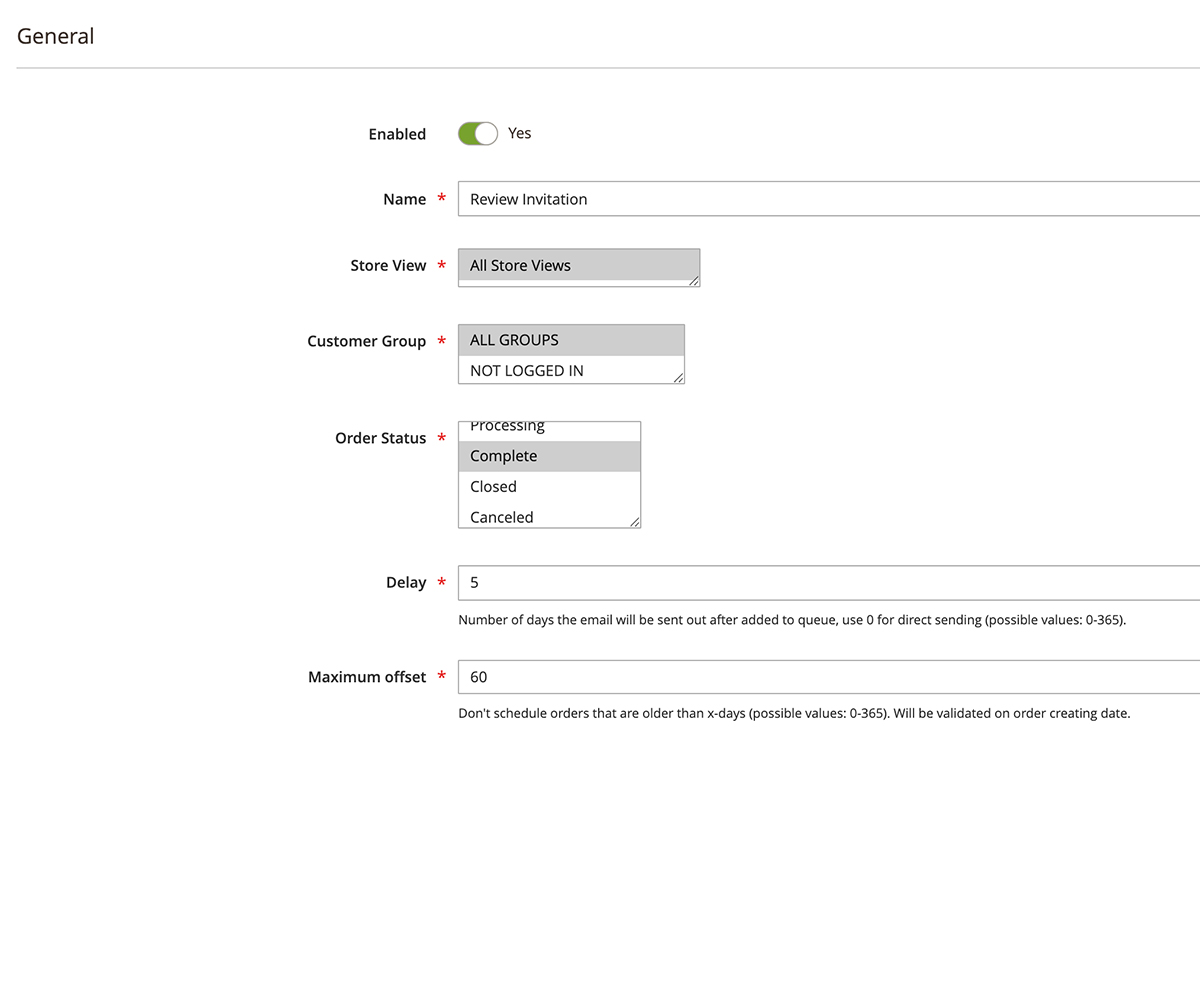
Enabled
Select if you want to enable this profile.
Name
Set the name of the profile, this is for internal use only.
Store view
Select for which store-view you want to set the profile invitation.
Customer Group
Select which customer groups you want to be used for this profile invitation.
Order Status
Select on which order status the review invitation needs to be scheduled.
Delay
The number of days the email will be sent out after added to the queue, use 0 for direct sending (possible values: 0-365).
Maximum offset
Don't schedule orders that are older than x-days (possible values: 0-365). Will be validated on order creating date.
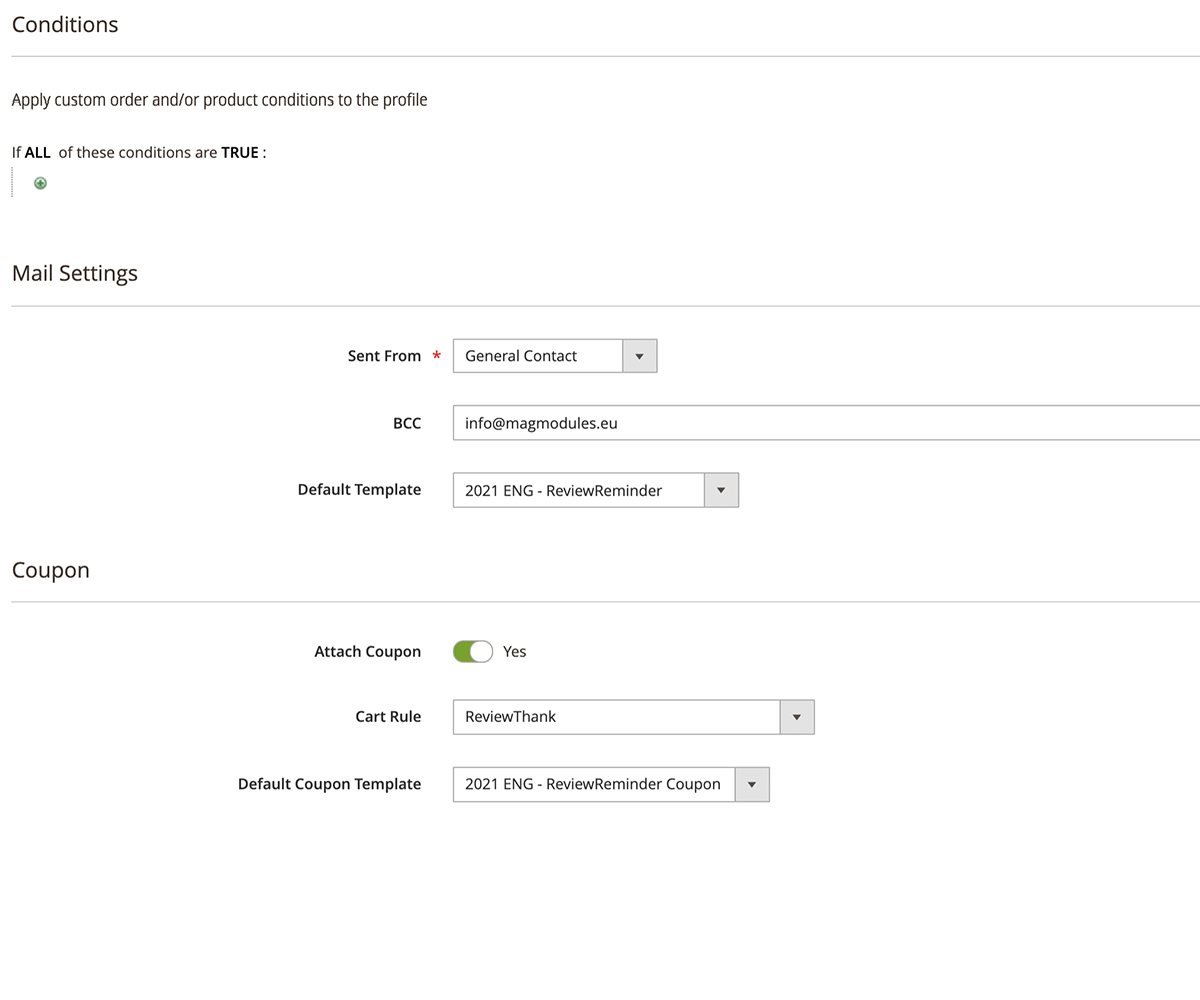
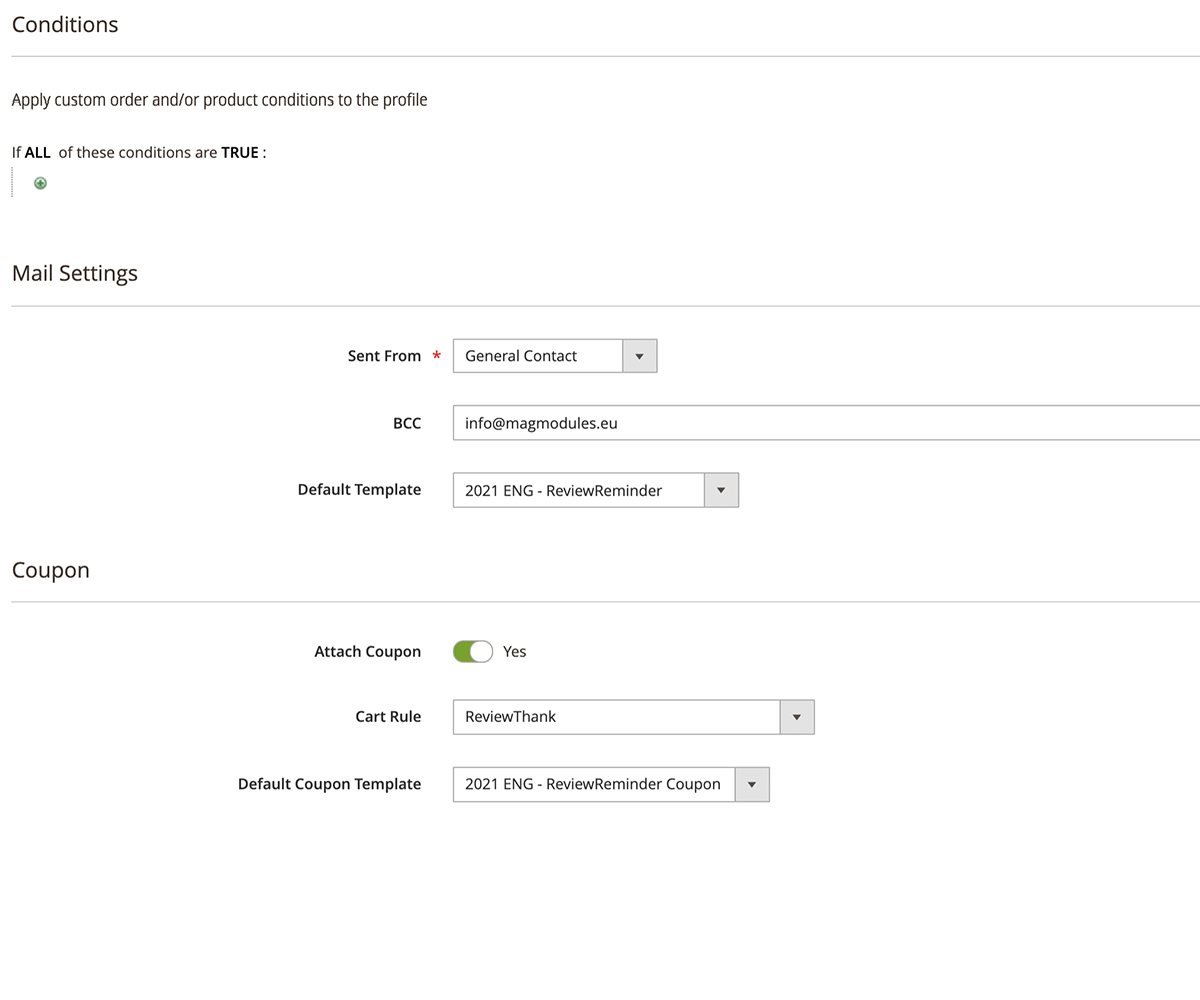
Conditions
Within the condition section, you can set what conditions need to be met so the review invitation is scheduled. This can be an order amount price, a specific SKU, or other catalog conditions.
Mail Settings
Configure the sender of the e-mail as well as a BCC e-mail to get even more insights on the sent e-mails, also set the default template here, if you want to edit this default template, please follow this guide.
Coupon
Enable this option to send a coupon e-mail to the client after submitting a review. Please note that this e-mail is only sent after approving a review.
You can select the cart rule for which coupon-code is going to be sent as well as the template of the e-mail. See this post on how to edit this template.
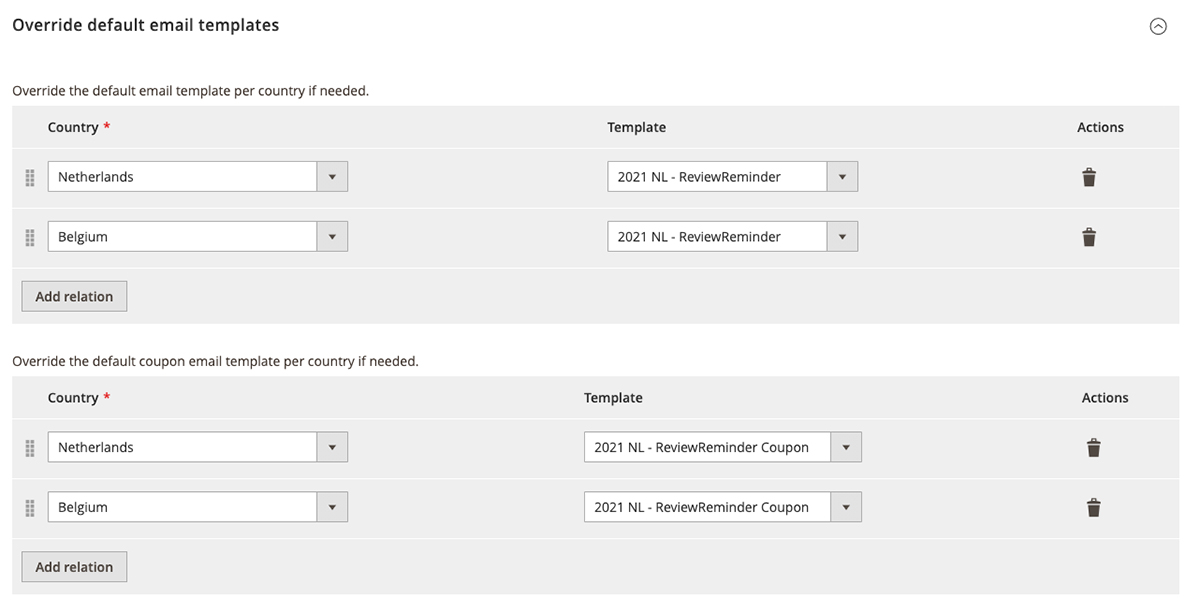
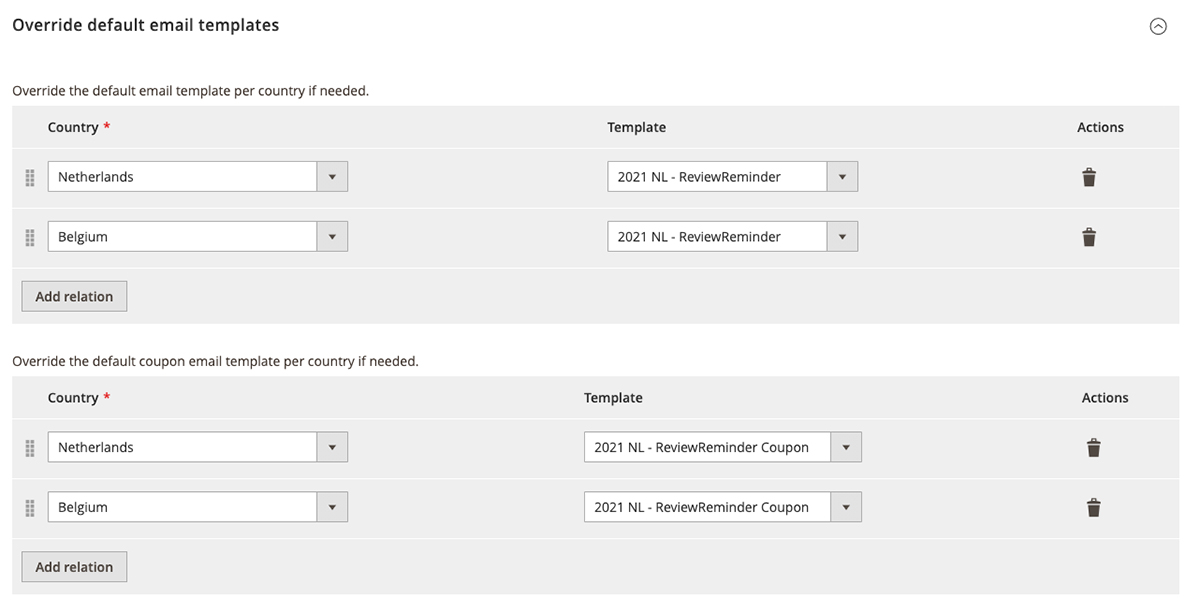
Override the default email template for the review invitation e-mail as well as the coupon e-mail per country if needed.
In this way, you can specify the different languages and connect them with the right e-mail template.
The review form itself is shown on the store-view where the client made the purchase.
