How to install the Snelstart Plugin within Magento
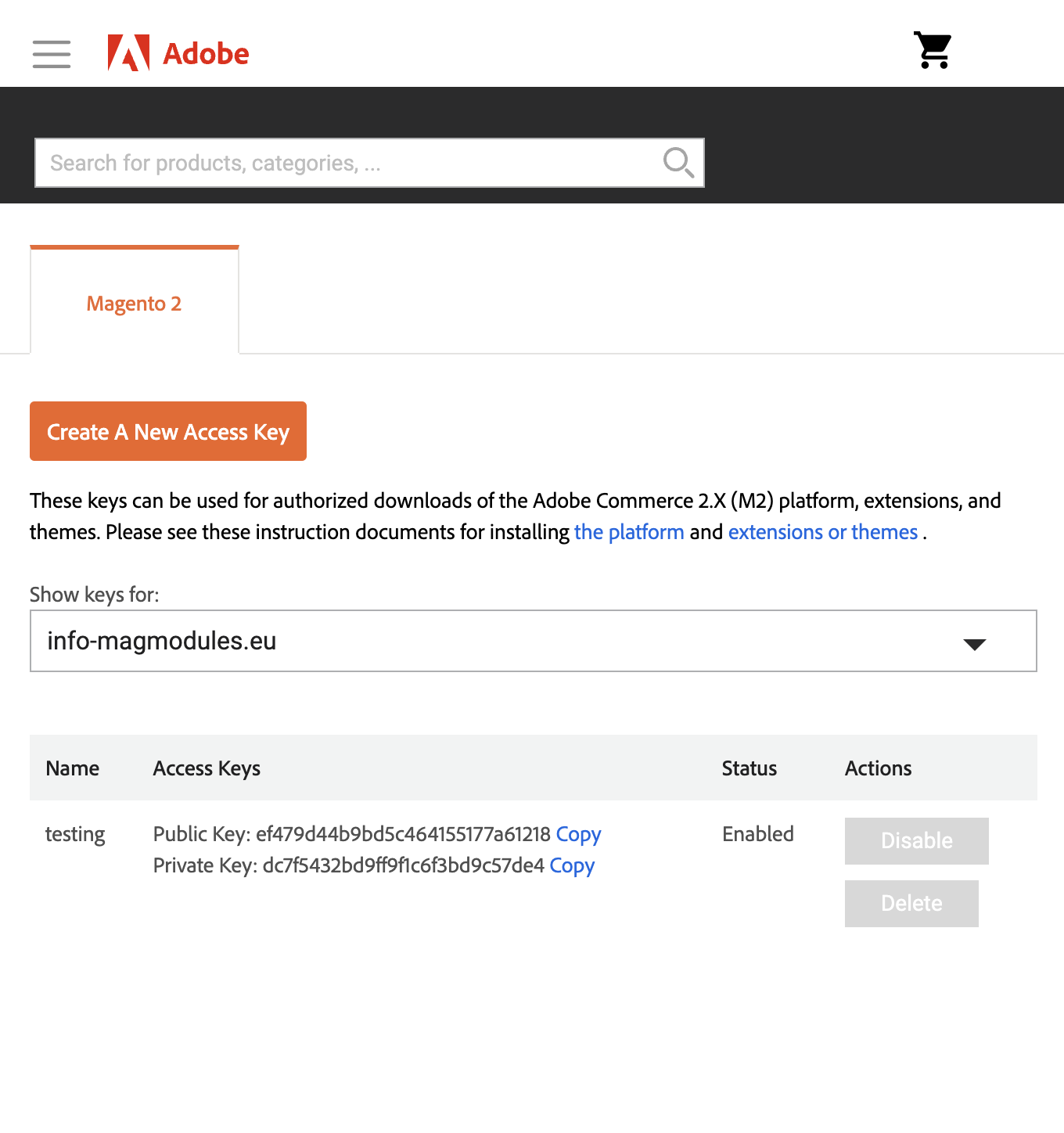
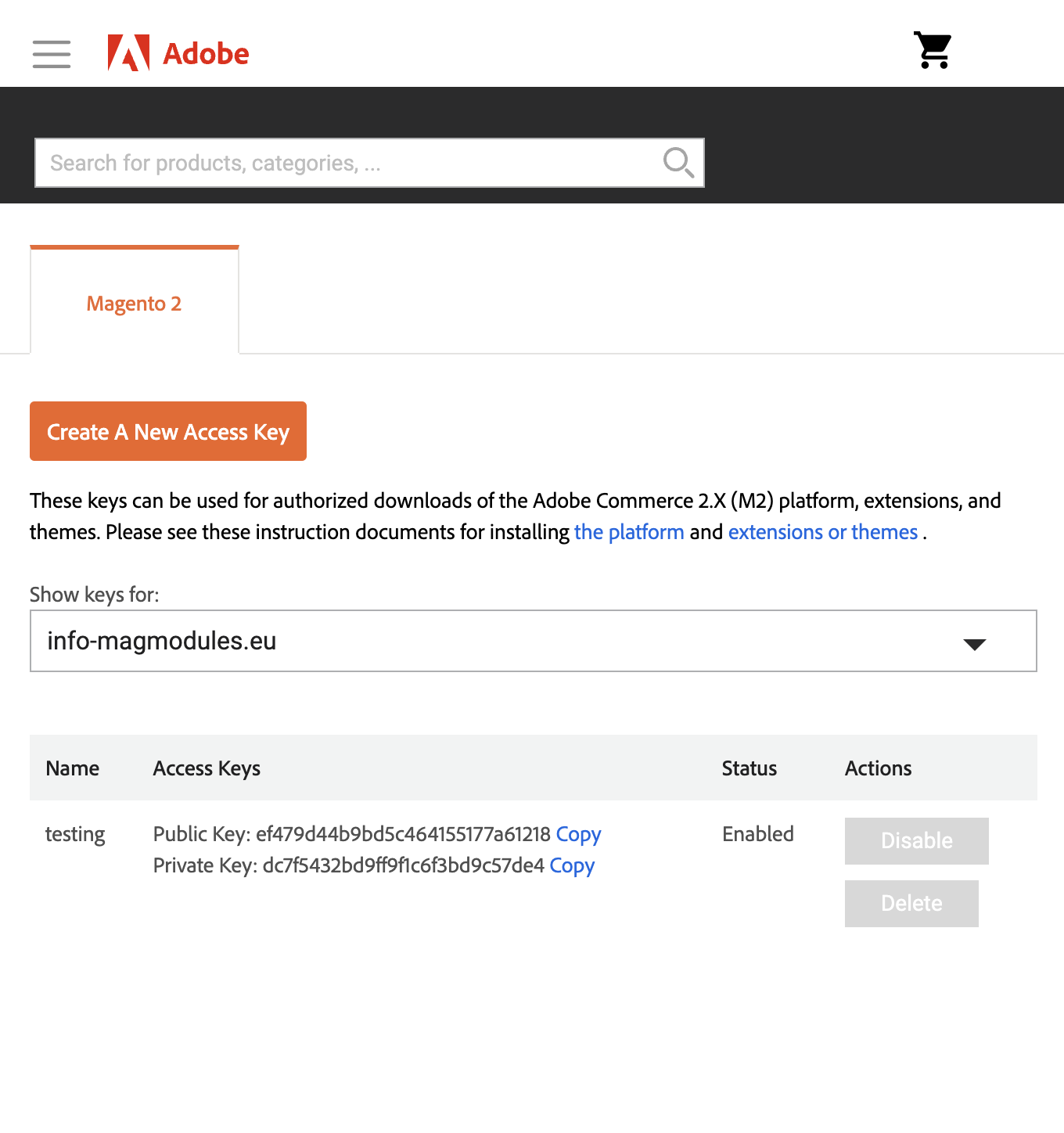
Important Note before Installing
If the plugin was purchased from magmodules.eu, this installation method does not apply. The steps outlined below are only for orders placed via the Adobe Marketplace. Additionally, this is the only supported installation method for Marketplace purchases—other installation methods mentioned in our support section do not apply to Marketplace orders.
1. Get Access Keys from Magento Marketplace
- Go to Magento Marketplace.
- Log in with your Magento account.
- Click on your profile (top-right) → My Profile.
- Navigate to Access Keys (under the Marketplace tab).
- If you don’t have keys, generate a new one:
- Public Key = Username
- Private Key = Password
2. Check If Marketplace Credentials Are Set
bin/composer config --global http-basic.repo.magento.com
This will display the currently stored credentials. Ensuring the correct keys are in place can prevent common installation issues.
Make sure the authentication keys used for the Magento Marketplace repository match those with access to the module. If no keys are available, they should be prompted for in step 3.
3. Install the Module via Composer
Connect to your server via SSH and navigate to the Magento root directory:
cd /path/to/magento/root
Use the following Composer command to install the module.
composer require magmodules/magento2-snelstart
When prompted, enter your Public Key as the username and Private Key as the password.
If you would get: "Could not find a matching version of package magmodules/magento2-snelstart" your Magento Marketplace Access Keys do not have the necessary permissions to access the module. Go to Magento Marketplace → My Access Keys → Create or Update Access Keys and ensure the correct keys are being used and start over from step 1.
4. Enable the Module
Run the following commands:
php bin/magento module:enable
php bin/magento setup:upgrade
If Magento is running in production mode, recompile and deploy static content using the following commands:
php bin/magento setup:di:compile
php bin/magento setup:static-content:deploy -f
5. Verify Installation
- Log in to your Magento Admin Panel.
- Navigate to Stores → Configuration → Magmodules → Snelstart koppeling .
- Check if the module appears in the enabled list and start the configuration right away!
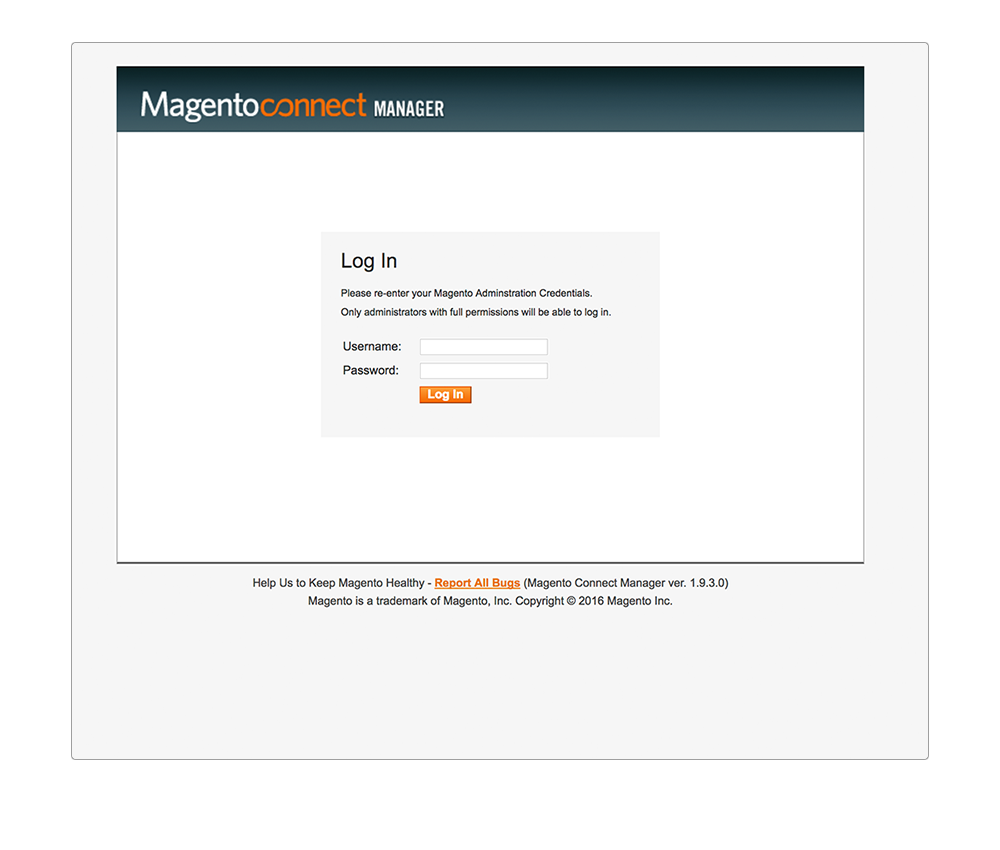
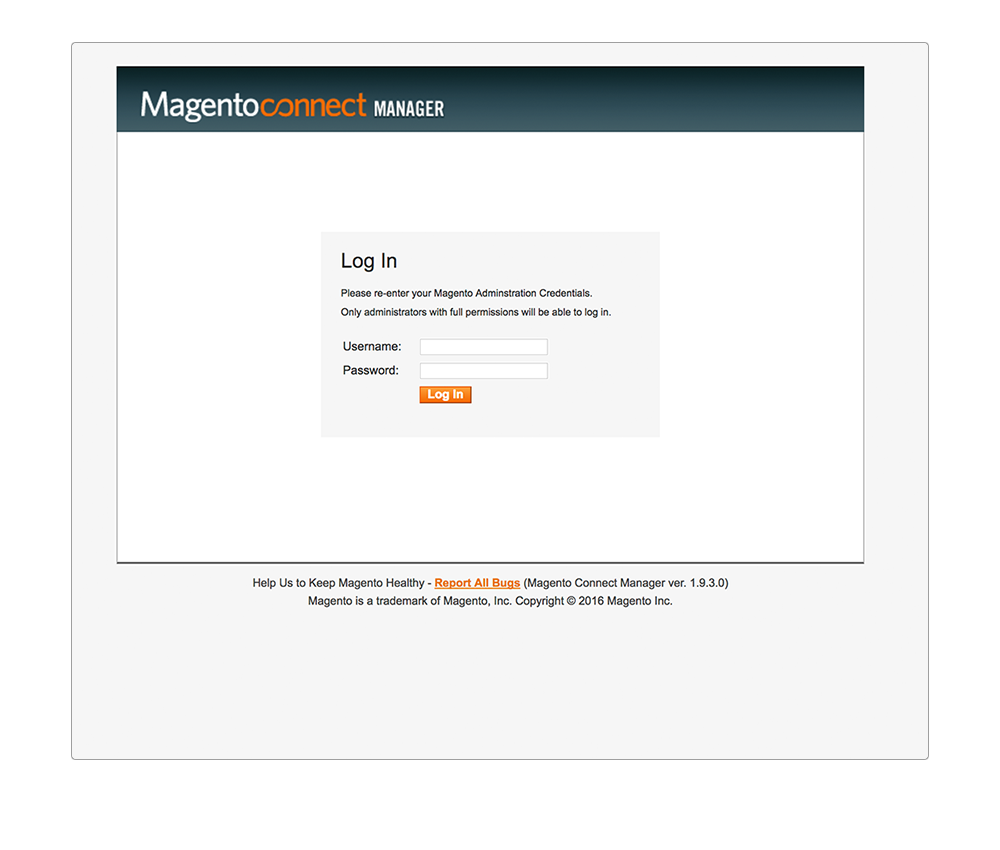
1. Log in to your Magento back-end Panel.
2. Go to System » Magento Connect » Magento Connect Manager.
3. Log in to the Magento Connect Manager using your admin Username and Password.
1. Purchase the extension through the Magento Marketplace.
2. Get the right extension Magento Connect Key from your account through https://marketplace.magento.com/customer/accessKeys/ under the "My Access Keys" tab.
3. Copy this key to your clipboard.
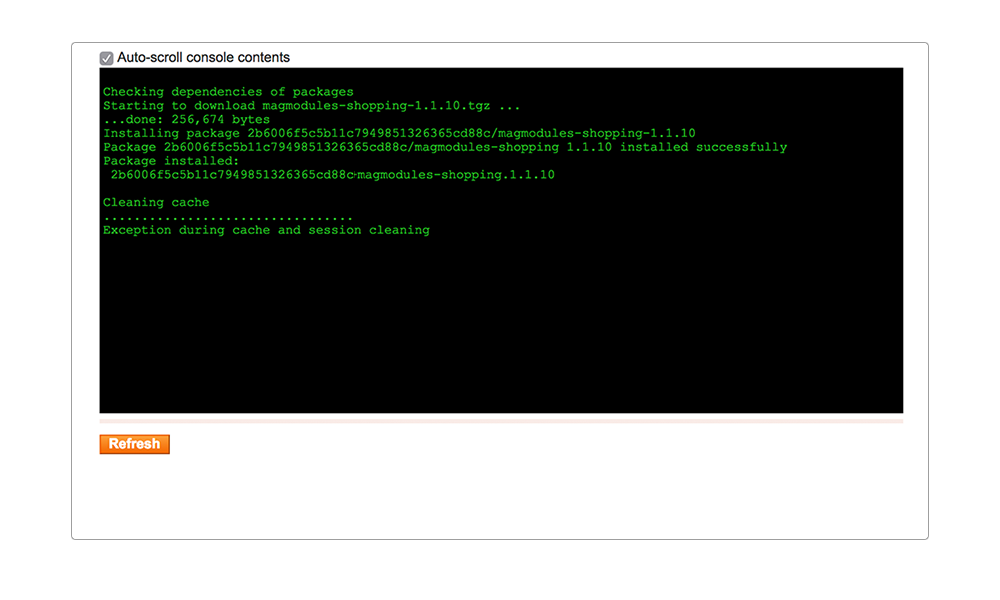
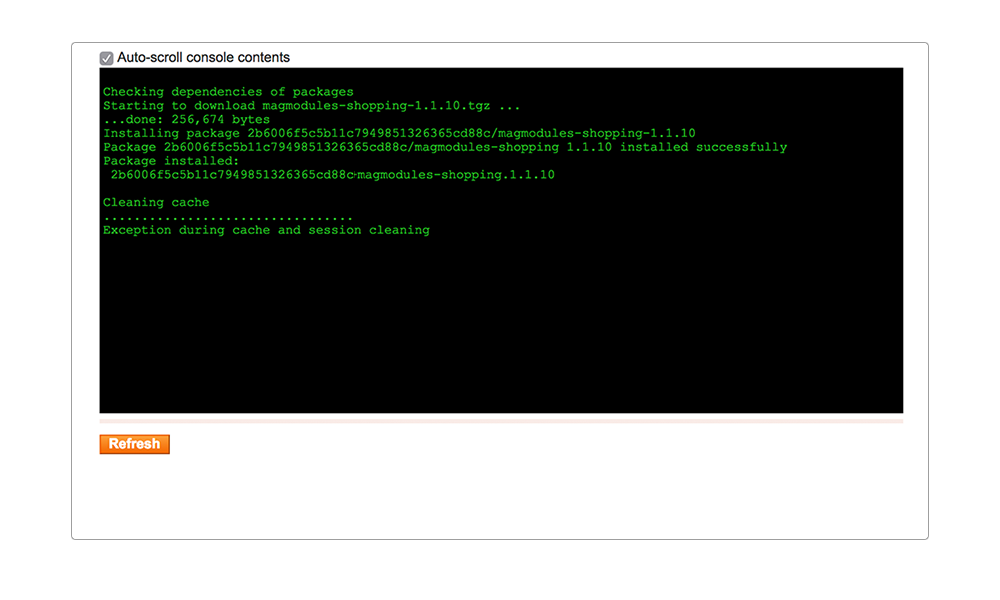
1. Paste the obtained extension key in the open the text-field under the Install New Extensions tab.
2. The Extension dependencies appears: your package is in Ready to install status. Click to Proceed.
3. Wait till you get the successful installation notification.
4. Click Refresh to finish.
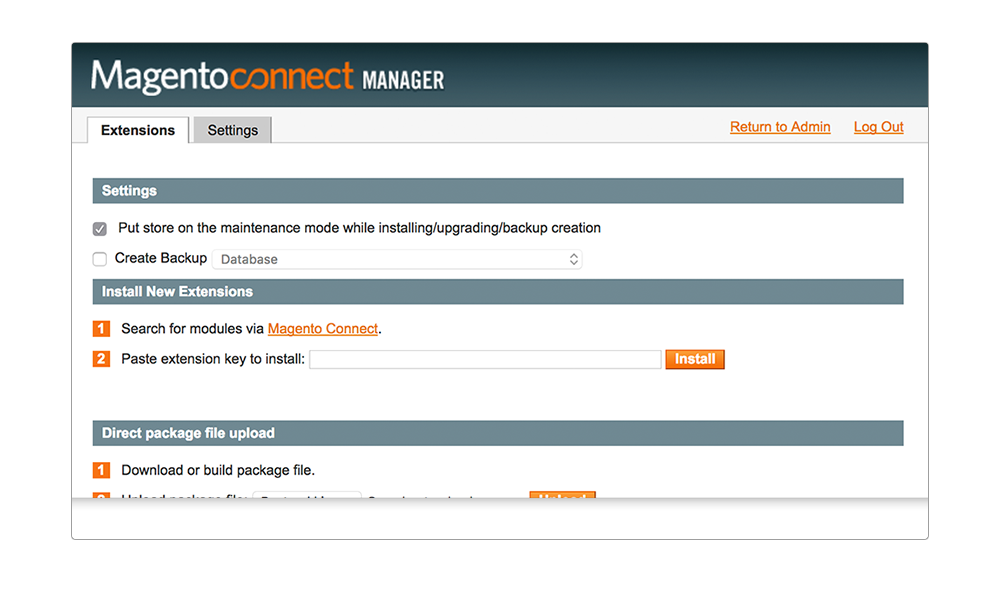
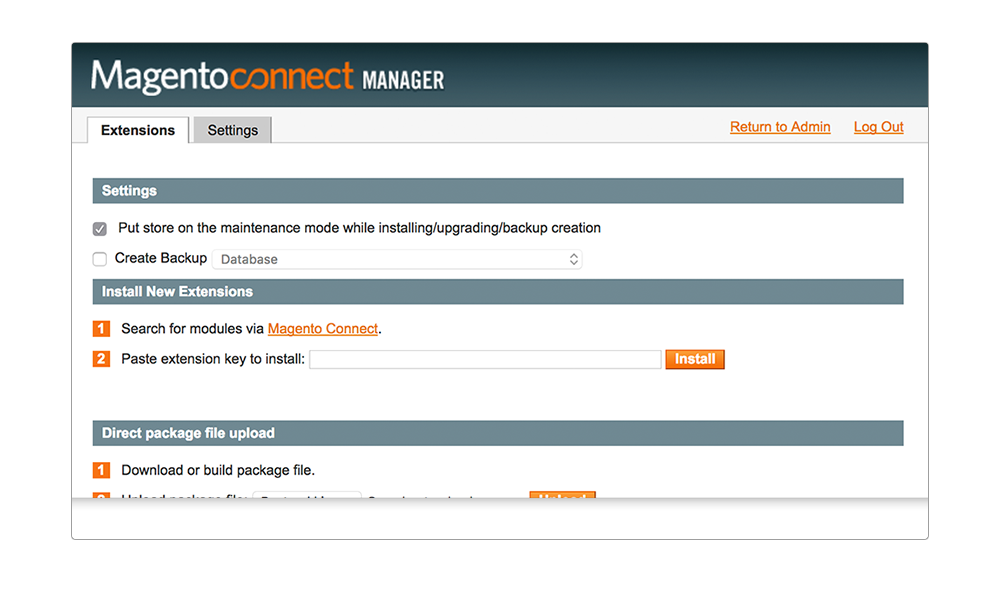
1. On the top of the Magento Connect Manager, click the Return to admin link.
2. The extension is all set and can be found in the back-end under the Magmodules tab.
