How to install the Sooqr extension using FTP and SSH
You can start the installation by downloading the Spotler Activate Search extension package (.zip) file from your Magmodules or Marketplace dashboard-account under my downloads and follow the installation instructions below.
Note: We strongly recommend testing your installation in a development environment prior to releasing it to production. Also, make sure you have a full backup available of your store, more information on this can be found here.
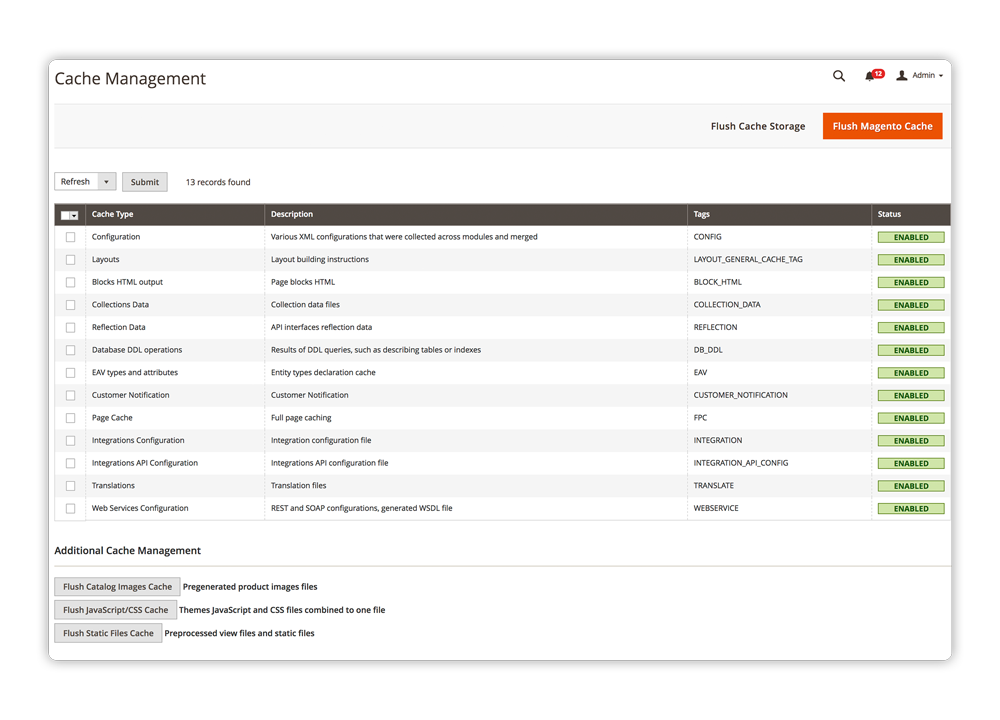
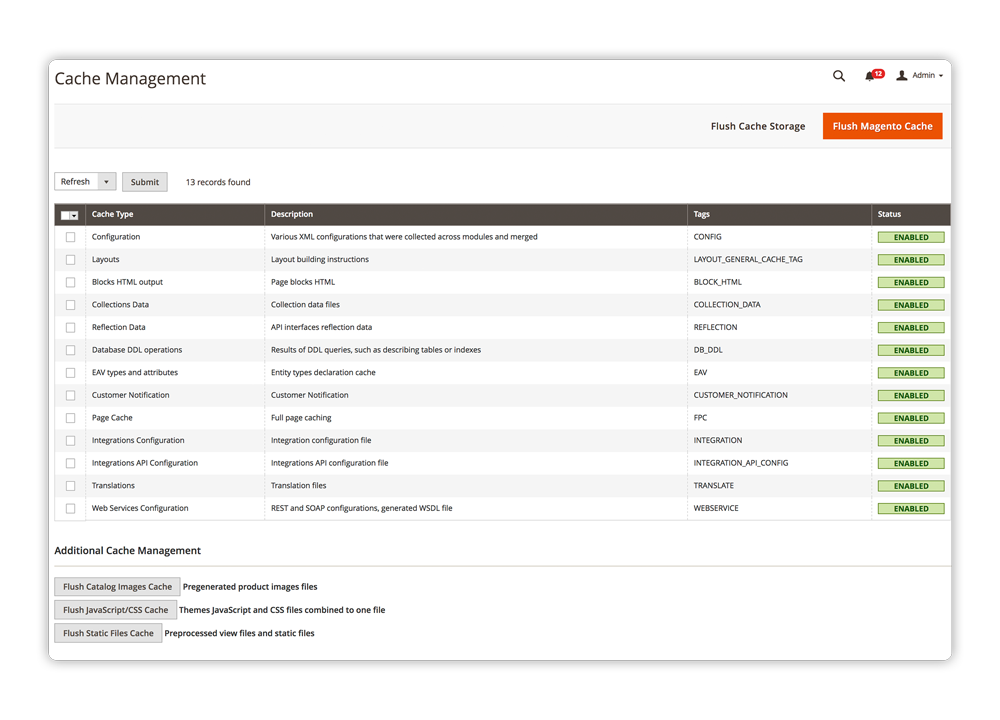
Enable the Magento Cache using the located in System > Cache Management.
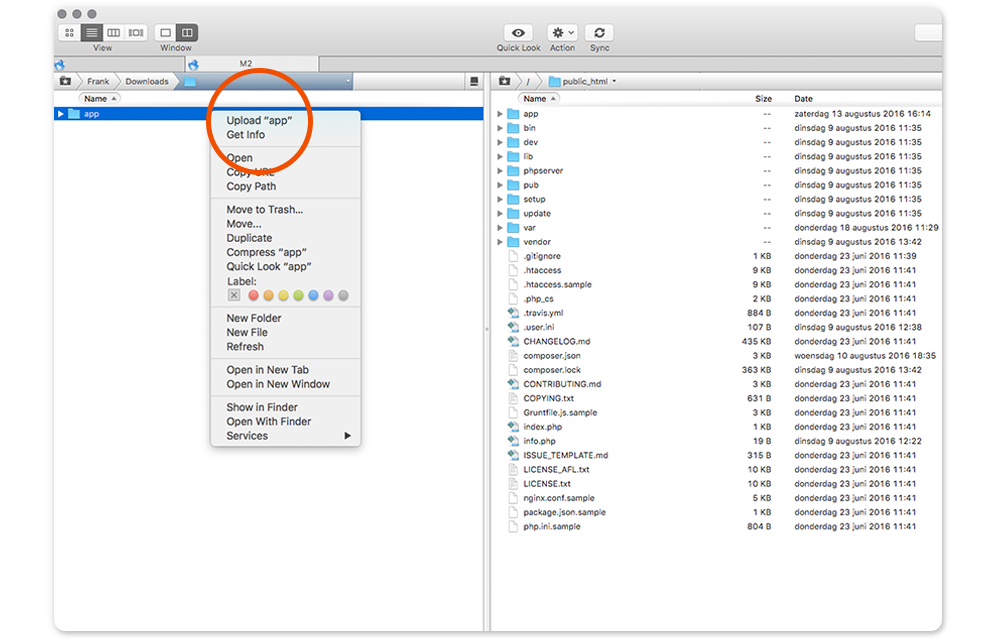
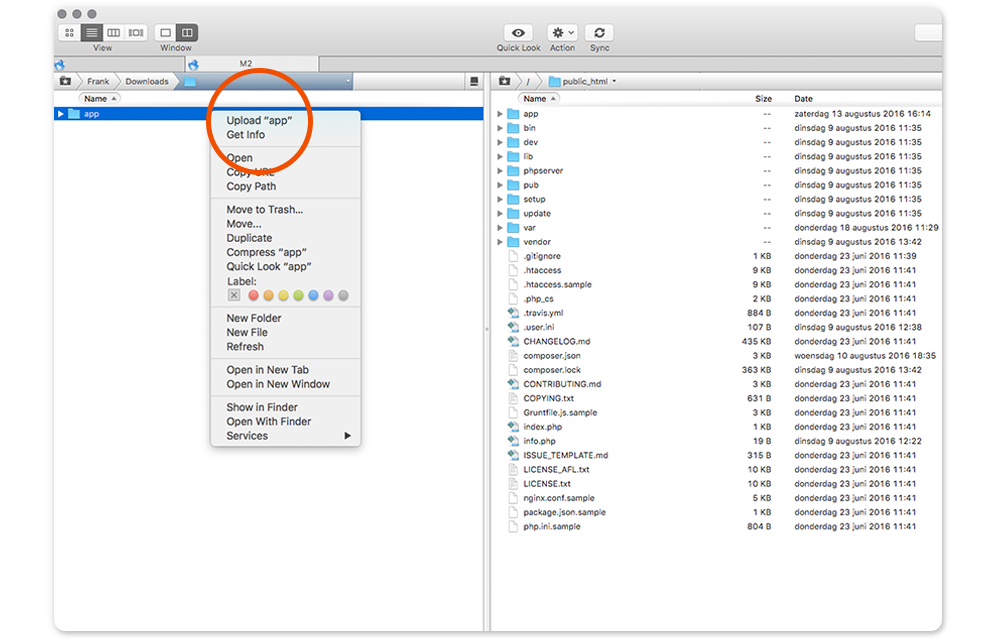
The ZIP file contains the content that needs to be placed in the Sooqr folder. Note; this directory structure is case-sensitive and needs to be manually created.
Below are the exact steps on how to extract and upload the files.
2 A. Extract extension files from the .ZIP file
Extract the extension package ZIP-file using Winzip, WinRar, etc.
2 B. Upload The unzipped extension files
As the unzipped file only contains the content of the extension itself, you need to create the Sooqr folder in the app/code/ on the server yourself and place all the content files into this final Sooqr folder.
The final path where the content files are going to be uploaded into will be;
Sooqr
If one of our extensions is already installed and you're updating it, make sure to overwrite the existing files of the extension.
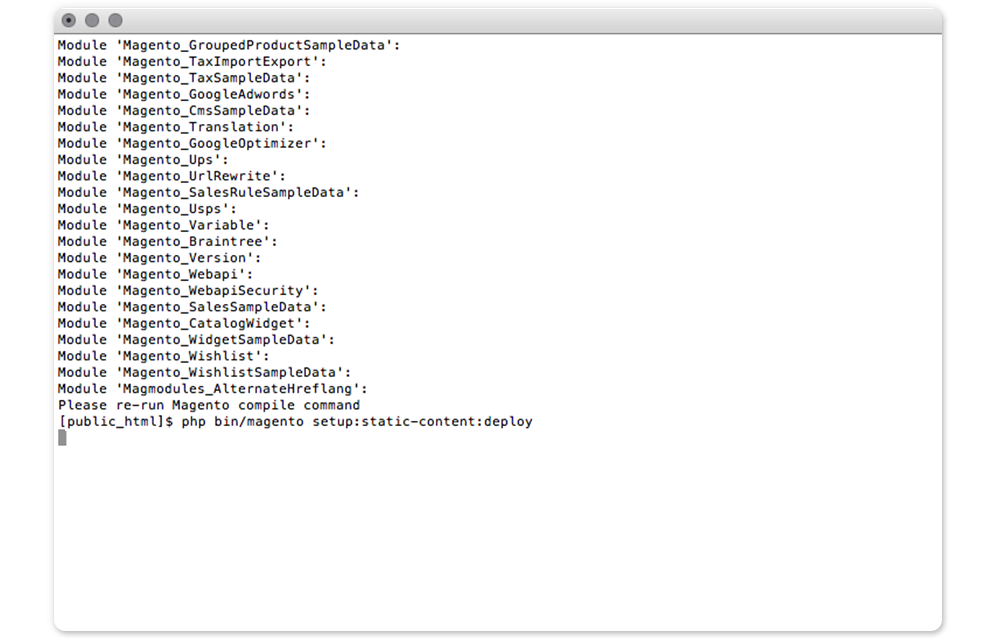
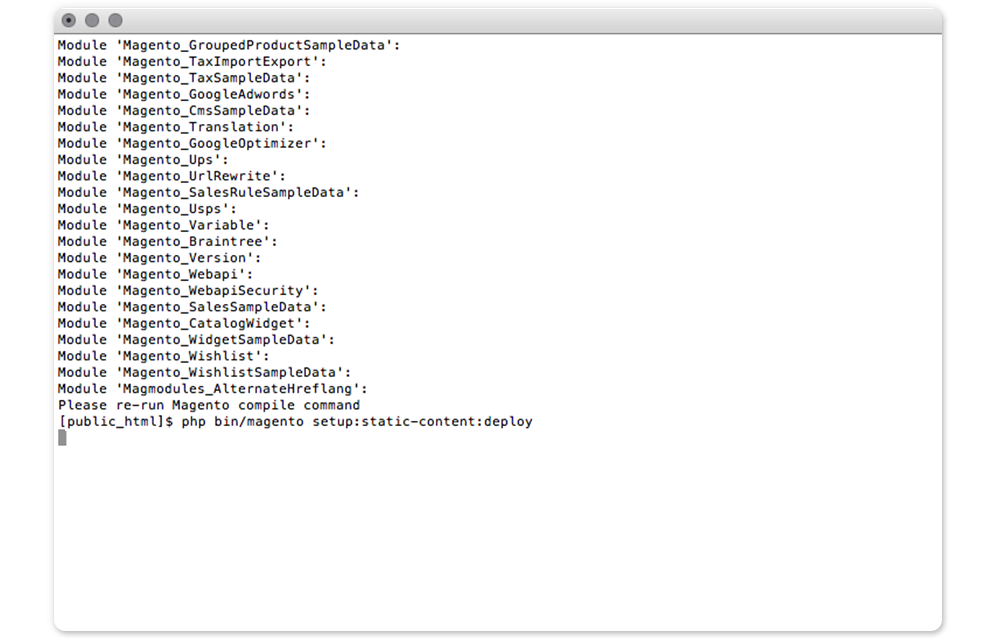
3 A. Connect
Run the following command in the terminal and enter the user password (please skip this step if you're installing expansion on the local machine):
ssh username@domain.com
3 B. Locate The RootChange your current directory to Magento 2 web root directory running this command:
cd /full_path_to_magento2
3 C. Start Setup
After that the extension is successfully downloaded, start the setup of the Spotler Activate Search extension by running these commands:
php bin/magento module:enable Magmodules_Sooqr
php bin/magento setup:upgrade
If Magento is running in production mode, recompile and deploy static content using the following commands:
php bin/magento setup:di:compile
php bin/magento setup:static-content:deploy
Now you've successfully executed the right commands and the extension is successfully installed, it's ready for configuration. Navigate to Stores ⇨ Configuration ⇨ Magmodules ⇨ Spotler Activate Search to start the configuration.
Maintenance mode
You may want to enable the maintenance mode when installing or updating the module, especially when working on a production website. To do so, run the two commands below before and after running the other setup commands:
php bin/magento maintenance:enable
# Other setup commands
php bin/magento maintenance:disable
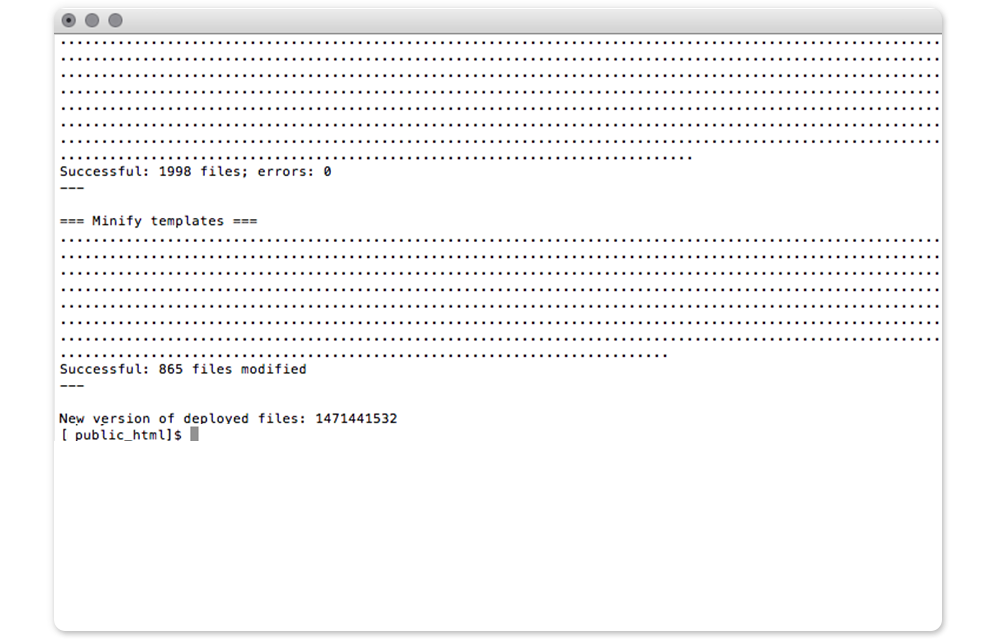
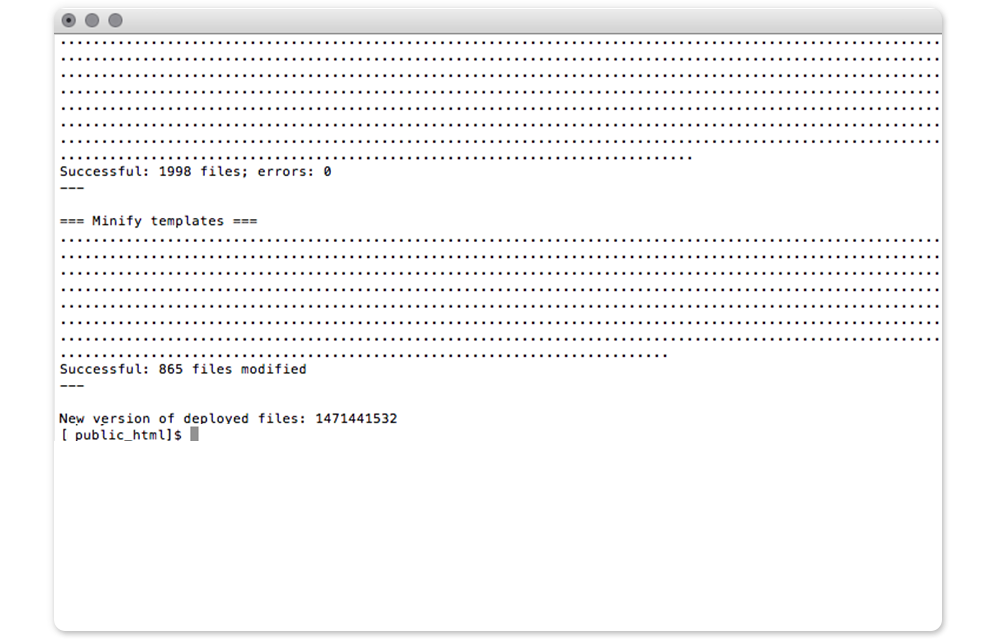
When completed the extension is succesfully installed in your Magento® 2 Store and ready to use.
Navigate to Stores > Configuration > Magmodules > Spotler Activate Search configure and use the extension.
