TradeTracker General Configuration
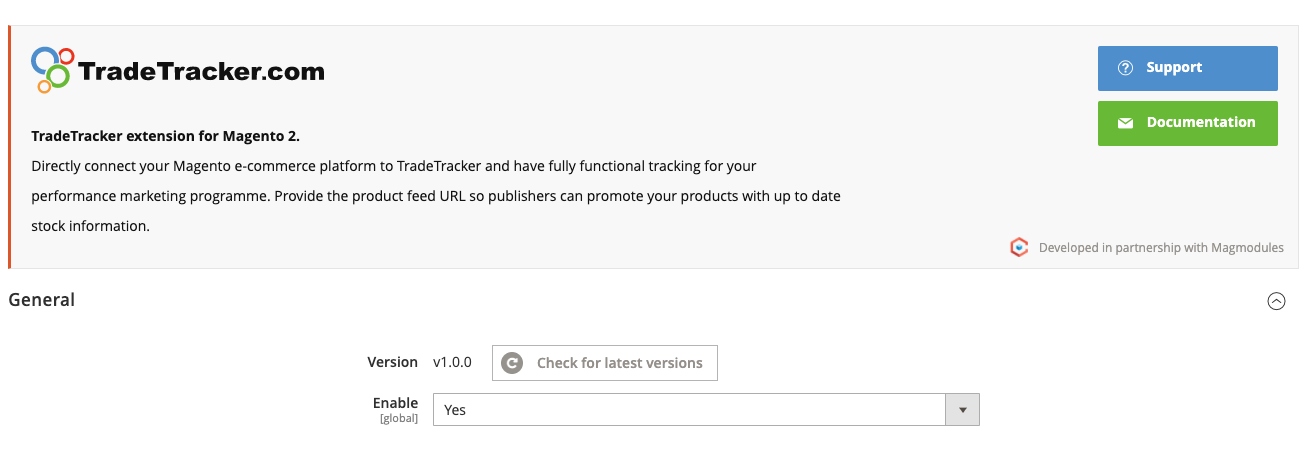
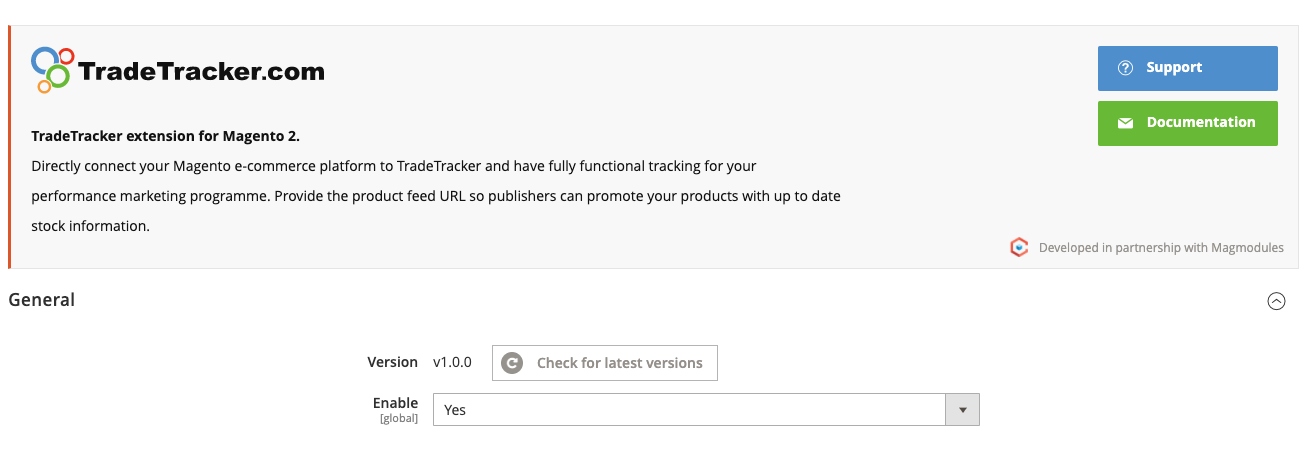
Version:
Use the version check to make sure that the latest version of the TradeTracker plugin, if not, follow the update guide available in the knowledge base.
Enable:
Set to yes to enable and use the TradeTracker extension.
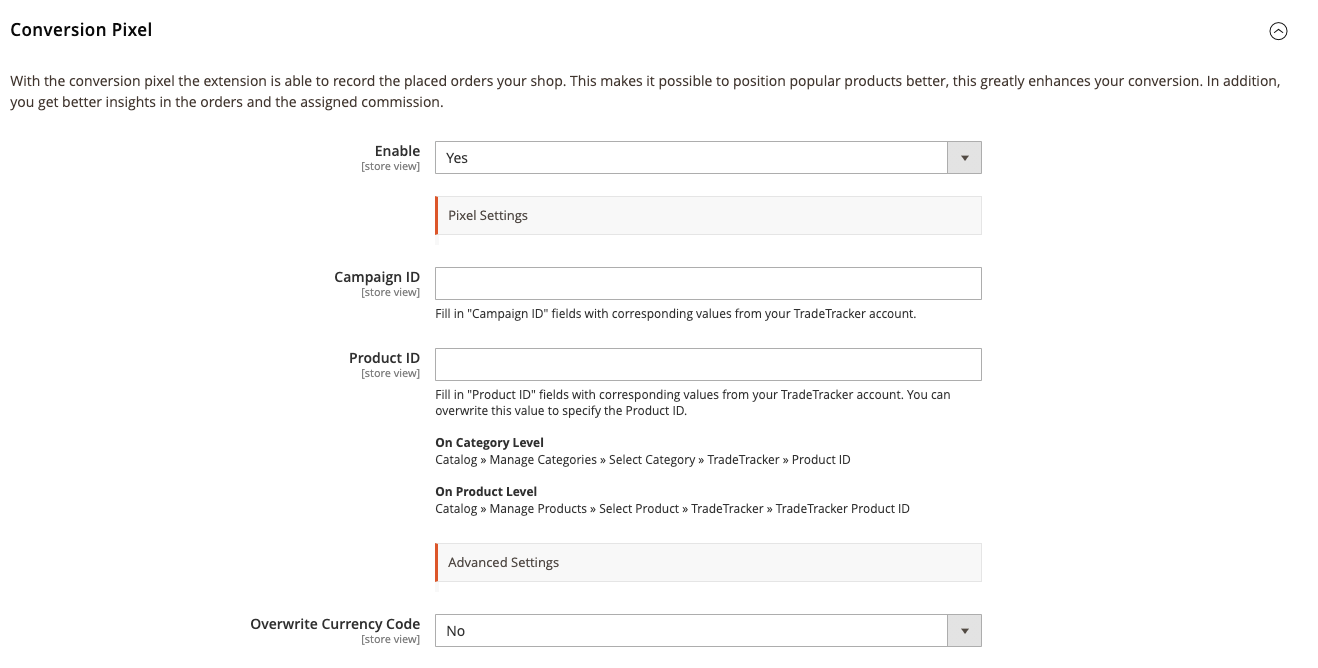
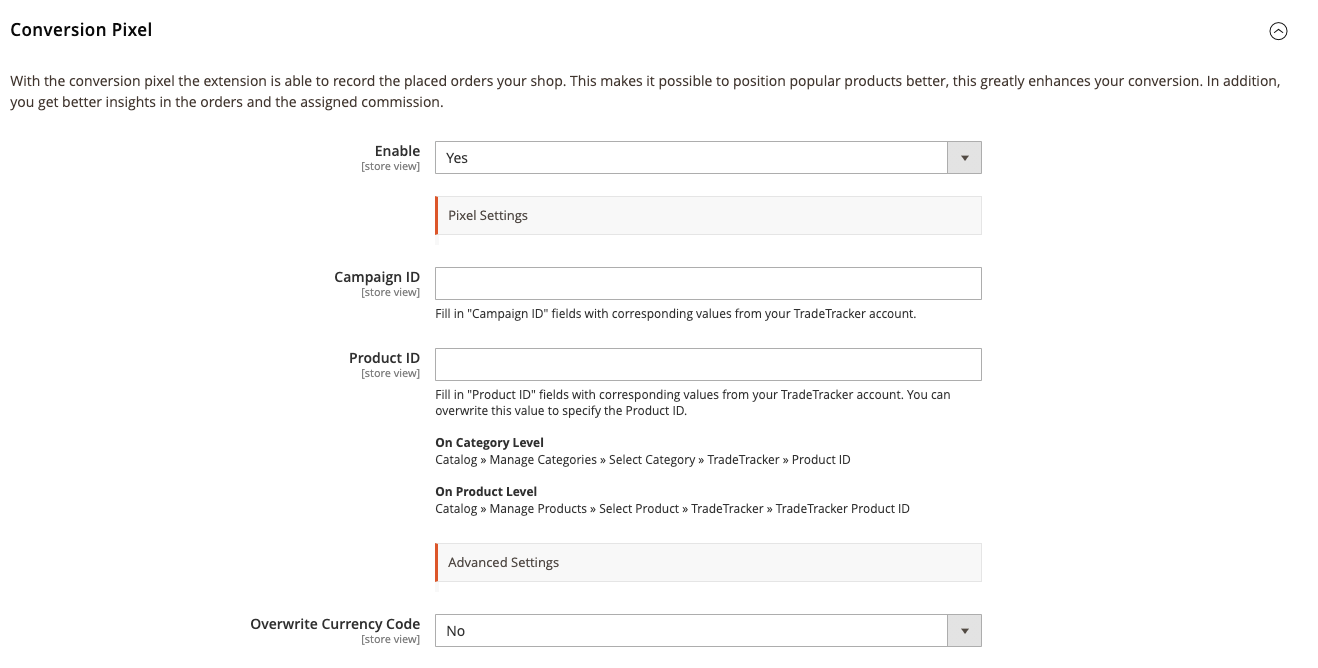
With the conversion pixel, the extension is able to record the placed orders in your shop. This makes it possible to position popular products better, this greatly enhances your conversion. In addition, you get better insights in the orders and the assigned commission.
Enable
Set to Yes to enable the TradeTracker Conversion Pixel.
Campaign ID
Campaign ID Fill in "Campaign ID" fields with corresponding values from your TradeTracker account.
Product ID
Fill in the "Product ID" fields with corresponding values from your TradeTracker account.
You can overwrite this value to specify the Product ID.
On Category Level Catalog » Manage Categories » Select Category » TradeTracker » Product ID
On Product Level Catalog » Manage Products » Select Product » TradeTracker » TradeTracker Product ID
Overwrite Currency Code
Fill in the ISO code of the currency that needs to be used within the tracking pixel. Only change this in consultation with your Tradetracker account manager. Please note that the currency code needs to be in ISO_4217 format.
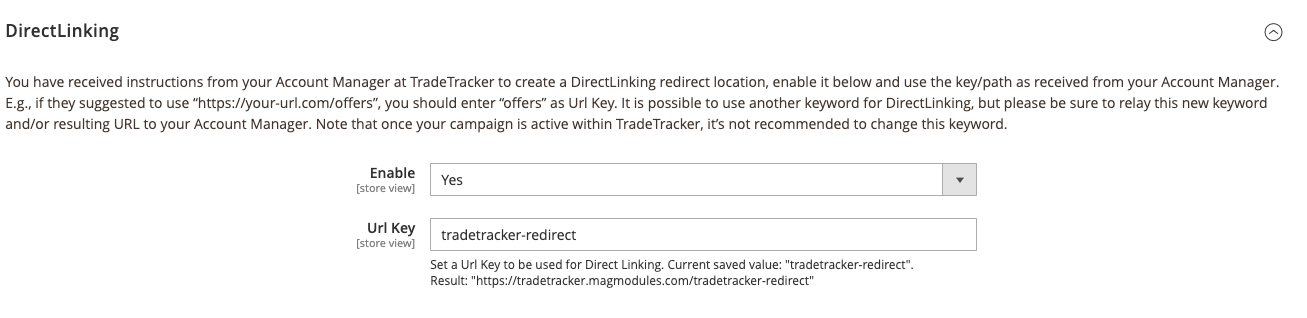
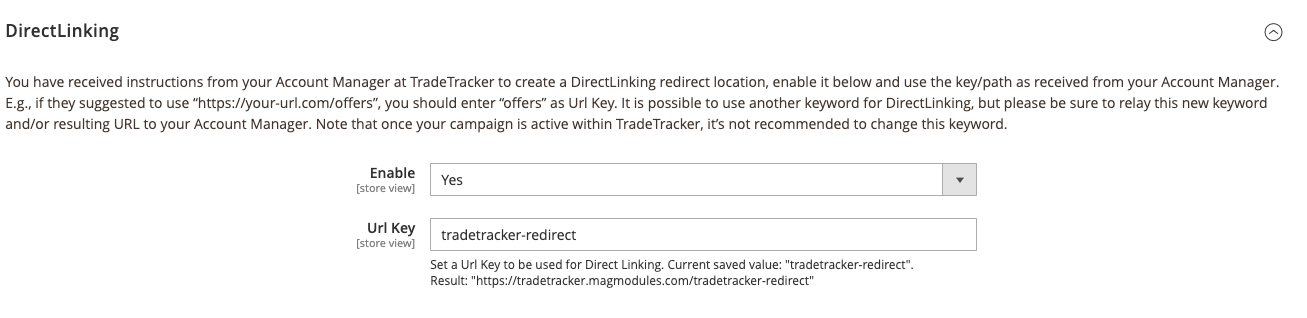
You have received instructions from your Account Manager at TradeTracker to create a DirectLinking redirect location, enable it below and use the key/path as received from your Account Manager. E.g., if they suggested to use “https://your-url.com/offers”, you should enter “offers” as Url Key. It is possible to use another keyword for DirectLinking, but please be sure to relay this new keyword and/or resulting URL to your Account Manager. Note that once your campaign is active within TradeTracker, it’s not recommended to change this keyword.
Enable
Set to Yes to enable the Deeplinking function
URL Key
Set a Url Key to be used for Direct Linking. Current saved value: "tradetracker-redirect". Result: "https://www.yourdomain.com/tradetracker-redirect" .
This URL is dynamic and the right URL is shown after saving the configuration.


Debug Log Records
Enable this function to debug all the activities as feed generation and conversion tracking, in this way you can debug the functionalities in the extension.
This Debug log file can be found at /var/log/tradetracker/debug.log but you can also download it directly through the modal or only check the latest 100 loglines.
Debug Error Records
Enable this function to log any errors in case something goes wrong.
This Error log file can be found at /var/log/tradetracker/error.log but you can also download it directly through the modal or only check the latest 100 loglines.
